Recreate employee
If a former employee returns to work for you, you can recreate (reinstate) them in your Smartly site using their details from their old profile. Please make sure to check all their existing information, eg. tax code, bank account number etc, are still valid.
How to recreate an employee
1. Go to People.
2. Slide the toggle to Show terminated employees.
3. Click the three dots next to the employee you want to recreate and click Recreate employee.
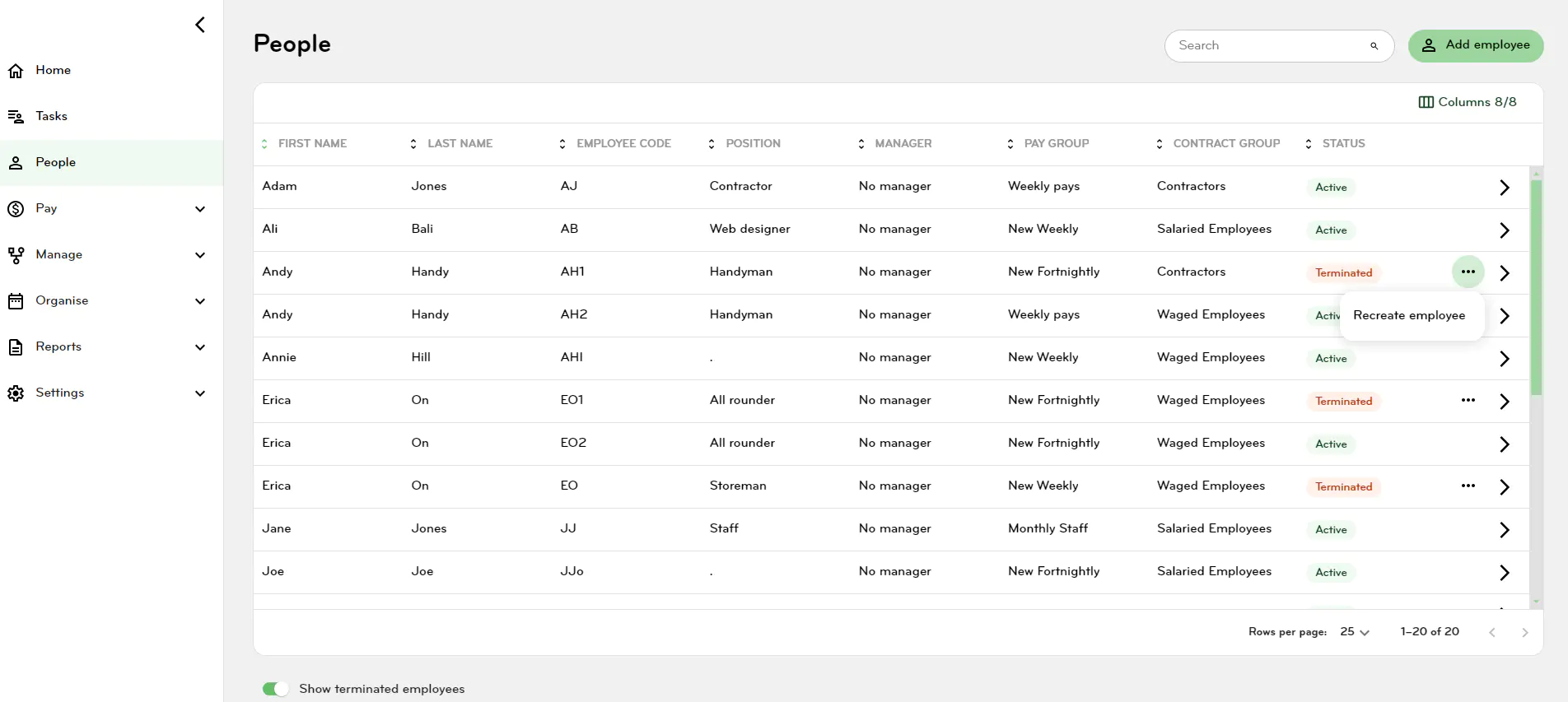
4. You will need to enter a New Employee code – we suggest their original employee code and a number e.g. LH1.
5. Select New Start Date which you will need to enter or select Original Start Date.
6. Click on Finish.
7. The employee will be recreated with all the previous information held. You will be taken through the 2 step Employee Wizard to check and complete the details.
