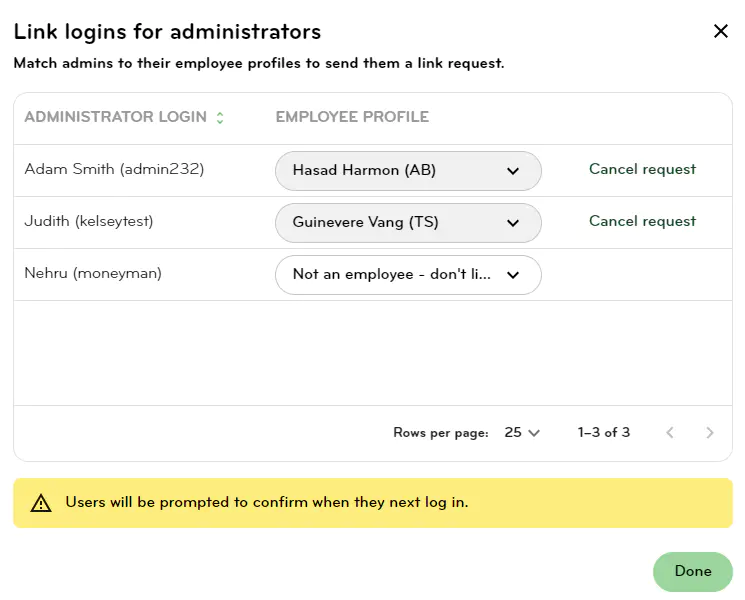Link admin and employee logins
We are simplifying the login process. If you and your team have had two logins – one as an employee/manager and one as an admin, you can now link your logins so that going forward, you only need one login for both the website and the app.
Please note: If you prefer your payslips to go to your personal email, it would be best to not merge your logins.
Link my login
1. When you log into your Smartly site, you will see a pop up box that says “We’re simplifying your login process”. Click Next to proceed.
Note: You can also access this at any time by going to Settings, Employee permissions, Link my login.
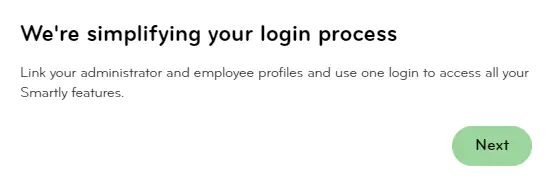
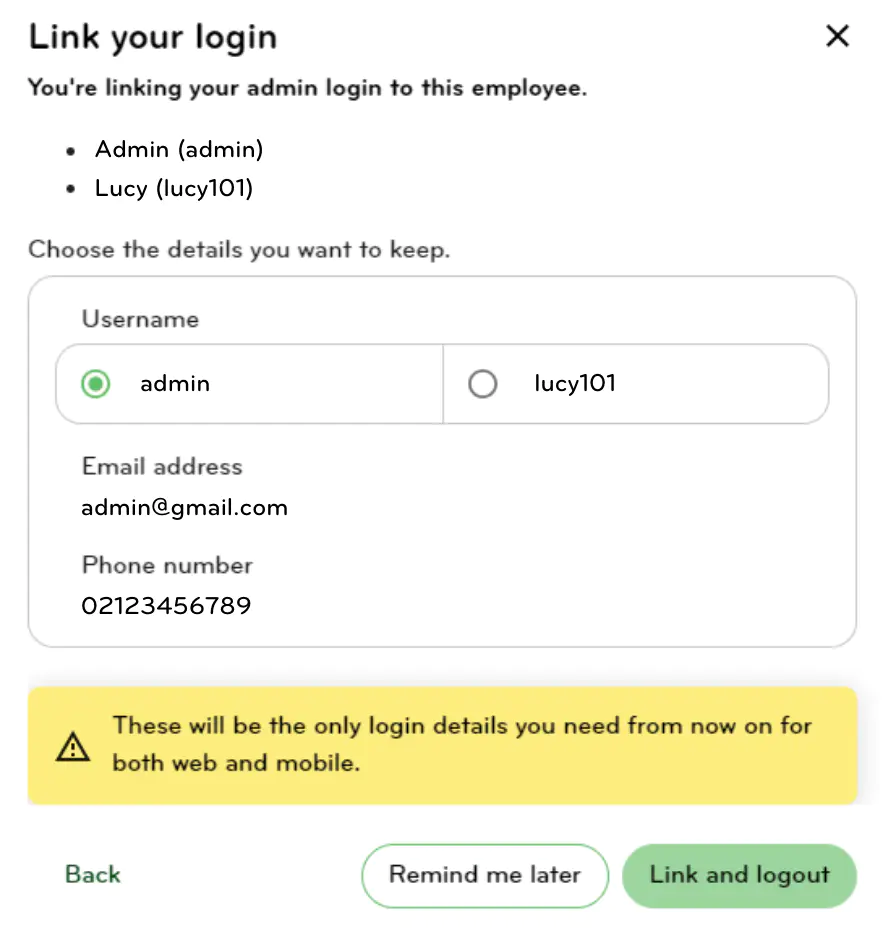
2. Choose the username you would like to keep. If the pop up shows more than one email address and phone number, please also choose email address and phone number you would like to keep.
Please note: The email address you choose would be the email address that your payslips are sent to.
3. Click Link and logout. You can then log back in with your chosen username and its relevant password.
Link admin logins
If you are the master user, you will also be prompted to link logins for your administrators.
1. Match the employee login to the administrator login where applicable.
2. If the admin is not an employee of the company, choose 'Not an employee – don’t link'.
3. Click Done.
Note: You can also link admin logins to employee logins at any time by going to Settings, Employee permissions, Link admin logins.
4. The users you have created a link request for will be prompted to choose the username they want to keep when they next log in.