Long service leave
Long service leave is an extra period of paid leave after your employees have worked for you for a minimum number of years. Long service leave is not a legal requirement, therefore it is up to you to agree with your employee how long they need to work for to qualify, and how long the leave will be.
How to set up long service leave
To set up long service leave, you would need to first activate it at a group level:
- Click Settings > Payroll settings > Contract groups.
- Choose a group, eg. Salaried Employees.
- Tick on Long Service under Leave Type, and Save.
- If you would like to have long service leave shown in the employees' payslips and on their app as a leave option, tick on Show on Payslip, and Save.
Next, you need to apply it to the individual employee(s) who qualify for long service leave:
- Click People and click the arrow next to the employee's name.
- Click Payments.
- Under Leave Entitlements, tick on Long service.
- Specify the requirements to qualify, eg. 1 week after 5 years.
- If you would like the leave to recur, tick on Recurring, and Save.
In the example below, the employee will receive 1 week of long service leave at the end of each additional 5 years of continuous employment.
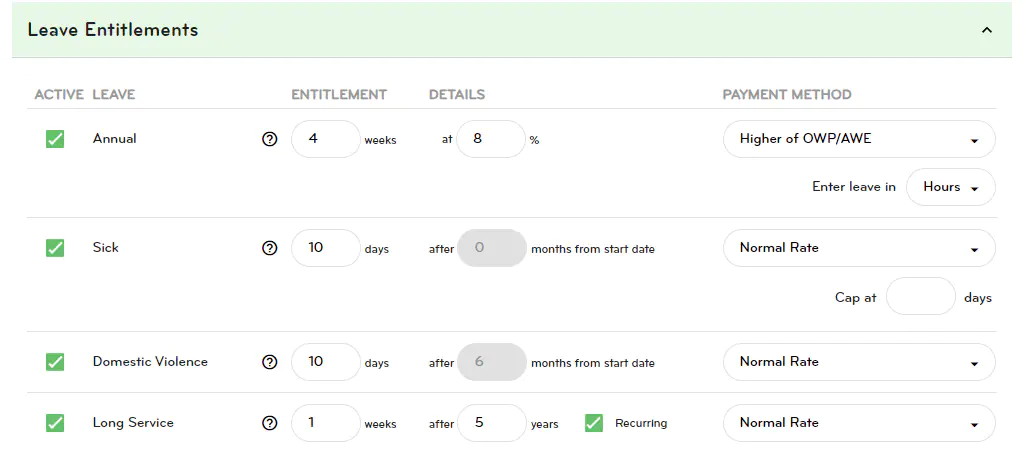
Paying long service leave
To pay long service leave, please:
- Go to Pay > Run a pay.
- Double click on the employee's name.
- Click Add leave item > choose Long service leave.
- Fill out the relevant details and click Ok.
Alternatively, your employee can also apply for long service leave on their app once you have activated it for them. Please just ensure you have ticked long service leave to show on their payslip in order for your employee to see it on their app as a leave option.
