Sick leave
How to enter sick leave taken
1. Go to Pay > Run a pay, and then double click the employee’s name. The pay details screen for that employee will open.
2. Click Add leave item.
3. Under leave type, click the drop down arrow and select Sick leave.
4. Click in the Date from box. Select the first day of leave from the calendar and select the last day of leave for the Date to box. In the Hours box, the normal or average hours worked will automatically appear but you can change it if need be.
5. Click Ok.
Note:
- If the employee only had one day off, the date in both boxes will be the same.
- If the employee had part day sick, change the portion of the day if need be.
- The leave balance displayed adjusts each time you add leave.
- The Rate will be automatically calculated by the system. Do not change the rate without calling our Customer Support team on 0800 10 10 38.
6. Click Save.
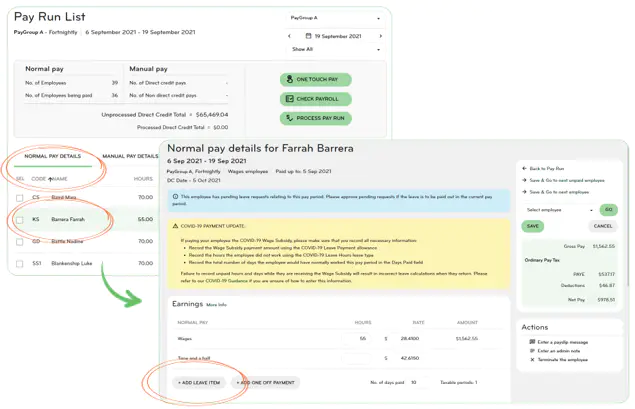
How to apply for sick leave on the Smartly app
1. Log into the Smartly app.
2. Tap + Apply for leave.
3. Under Leave Type, choose Sick leave.
4. Enter the dates under Choose Date(s). If it is one day of sick leave, the start and end date should be the same.
5. If it is a part day sick, edit the portion of the day under Days. Eg. If taking 4 hours off on an 8 hour day, 4 divided by 8 = 0.5 day of sick leave, or tick on the Auto-adjust days/hours box if it's available.
6. Write a comment if applicable.
7. Tap Submit.
.jpg/_jcr_content/renditions/optimized.webp)
How to enter part day sick leave
The Holidays Act 2003 describes sick leave entitlement in terms of days, and doesn’t divide it into part days or hours. This means that if an employee works for part of the day and then goes home sick, this may be counted as using a whole day of sick leave, no matter how much of the day they worked before going home. More information can be found on the Employment NZ website.
However, if your company allows the employee to take part day sick leave, follow the process below:
Entering part day sick leave on the Smartly website
If your employees are not enabled on the Smartly app, you would enter their part day sick leave as a leave item under their Run a pay screen. Follow the instructions in the 'How to enter sick leave taken' section above and make sure you change the portion of the day. Eg. If an employee normally works 8 hours and has taken 4 hours of sick leave, you would change the portion of sick leave day to 0.5.

If your employees are enabled on the Smartly app, you can enter their part day sick leave in the Leave calendar or the Leave request section of the site under Organise.
1. Click Organise, and then click into either Leave calendar or Leave request.
2. Click Add leave (for an employee).
3. Fill out the relevant sections and click Save.
For standard hour employees, you'd notice there's an option to Auto-adjust days/hours. If this checkbox is ticked, your employees' sick leave entry will auto adjust based on their standard hours. Eg. If your employees work an 8 hour day and you have entered them as taking 4 hours of sick leave, the system will auto adjust that to be 0.5 sick day.
In situations where the auto adjust option is not correct, you can untick it and override it with manual data.
Please note employees who are on standard hours but are set up with a work pattern won't have the auto adjust sick leave option available. For these employees, you would need to enter in their hours and calculate the portion of the day.
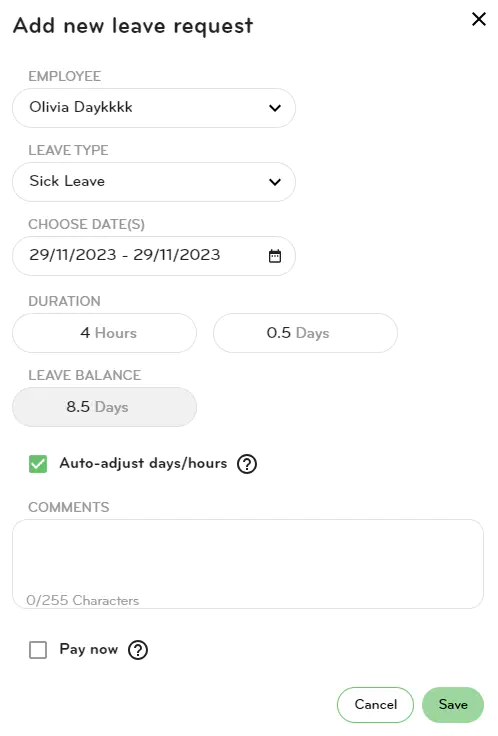
For non standard hour employees, you would need to enter in their hours and calculate the portion of the day. You can use the Average Hours report to determine their average hours per day.
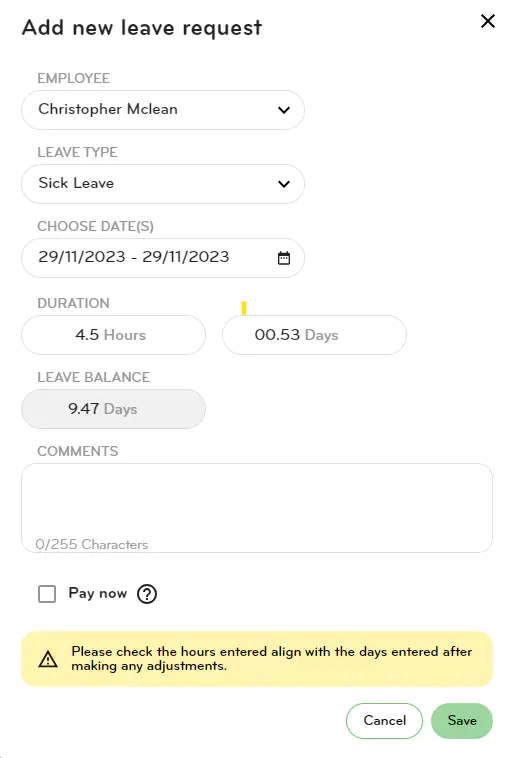
Entering part day sick leave on the Smartly app
If your employees are enabled on the Smartly app, they can apply for leave requests through the app.
If they are on standard hours, when the Auto-adjust days/hours checkbox is ticked on, their sick leave request will be auto adjusted (Image on the left). If they wish to override it, they can untick the checkbox and enter in their data (Image on the right).
Please note employees who are on standard hours but are set up with a work pattern won't have the auto adjust sick leave option available. For these employees, they would need to calculate their portion of a day that their sick leave hours are the equivalent of.
.jpg/_jcr_content/renditions/optimized.webp)
.jpg/_jcr_content/renditions/optimized.webp)
If employees are on non standard hours, they would need to calculate the portion of the day that their sick leave hours are the equivalent of.
.jpg/_jcr_content/renditions/optimized.webp)
Sick leave balance on the Smartly app
If your sick leave balance is not showing on your Smartly mobile app please reach out to your payroll administrator.
The balance will only show if it is enabled to show on payslips. Payroll administrators can enable the sick leave balance to show by going to Settings > Payroll settings > Contract Groups. They would need to choose a group i.e Waged Employees, and under Leave Entitlements select sick leave to 'showed on payslip'.
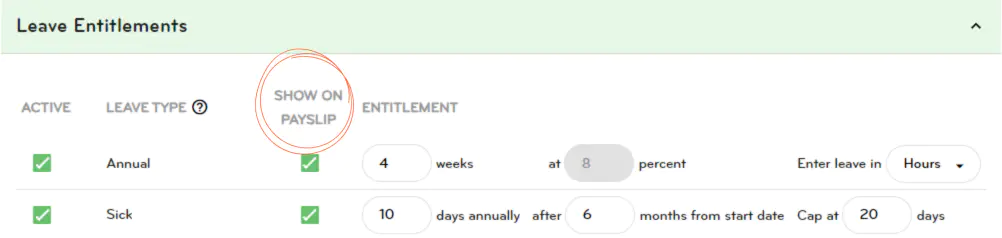
Capping sick leave
The maximum amount of sick leave that can be accumulated under the Holidays Act 2003 is 20 days. The employer must not cap it at fewer than 20 days however the employer and employee can agree that sick leave can accumulate to more than 20 days; they can do this in the employment agreement or through workplace policies.
To cap sick leave, follow the steps below.
1. Log in and go to Settings > Payroll settings and then Contract Groups.
2. Choose the correct group e.g. Salaried employees.
3. Under Leave Entitlements where it says Sick, enter 20 in the Cap at box.
4. Click Save.
If an employee has a different capped amount than the rest of the company, you can change it just for them by going to People > Click the arrow next to the employee > Payments > Leave entitlements.
Under Sick (leave), you will see on the right hand side where you can enter the number of days to be capped at.
Note: If you need an adjustment made to current sick leave balances, please email our Customer Support team helpdesk@smartly.co.nz.
Sick leave FAQs
Part day sick
The Holidays Act 2003 describes sick leave entitlement in terms of days, and doesn’t divide it into smaller units, such as part days or hours. This means that if an employee works for part of the day and then goes home sick, this may be counted as using a whole day of sick leave, no matter how much of the day the employee has worked before going home.
However, the employee and employer can agree to describe the entitlement in such terms as hours or part days if this is better for the employee. For example, if an employee worked a half day and then went home sick, their employer could agree to only deduct a half day of sick leave (which would be better for the employee). Payment for this half sick leave day would be half of the employees relevant daily pay or average daily pay.
If a client wants to convert the employees sick day to a part day, the formula is:
Hours taken divided by normal/average hours per day
e.g. 2.5hrs / 8hrs = 0.3125 (Smartly only takes 2 decimal places so enter 0.31 into leave days)
An employee is scheduled to work on a public holiday, comes in to work and then leaves after a period of time saying that they are sick.
The employee receives time and a half for the hours worked, plus a full day in lieu (Alt. Public Holiday Earned). The rest of the hours that the employee misses from work (going home sick) can be paid out in sick leave if the employee has enough sick leave.
An employee is scheduled to work on a public holiday and does not come in to work (calls in sick).
The employee receives a statutory holiday taken instead of sick leave day.
An employee is scheduled to take annual leave but falls sick before starting the annual leave.
If an employee is about to take annual leave and becomes sick or injured, the employer must allow the employee to take sick leave, (if they are eligible to), instead of the previously arranged annual leave.
An employee is on annual leave and calls their employer to say they have been sick while on annual leave.
If an employee (or their spouse, partner or dependant) falls sick when they have already started a period of annual holidays, they can change the days they are sick to sick leave days rather than annual holidays but only if their employer agrees. The employer can ask the employee to prove the sickness before allowing them to change their annual holidays to sick leave.
Payment for sick leave
Payment for sick leave is at the rate the employee would ordinarily be paid on the day leave is taken, i.e. relevant daily pay (or their average daily pay where applicable).
