Report generator - How to save a favourite report
You can now easily find and access your commonly used reports by saving them as your favourites.
1. Click Reports, Report generator.
2. Select a report by expanding the appropriate category, or by clicking Expand all to view all available reports.
3. After selecting the report, you can apply your filters at the bottom under Filter and generate, and then click the Save as favourite button on your top right, or you can click Save as favourite directly.
4. After clicking Save as favourite, give the report a name, enter/check your filters, and click Save.
.png/_jcr_content/renditions/optimized.webp)
Note: The maximum number of characters allowed for a favourite report name is 30 characters.
You can save a maximum of 20 reports and/or report variations (i.e. the same report but with different filters).
Viewing saved favourite reports
To view one of your favourite reports:
1. Choose a report from your Favourites section.
.png/_jcr_content/renditions/optimized.webp)
2. The report categories under Step 1. Select a report won't change but you'll see your saved favourite report name display at Step 2. Filter and generate.
.png/_jcr_content/renditions/optimized.webp)
3. Add your filters as required and then click Download CSV or Generate PDF. You'd see your saved favourite report name show in the generated report (instead of the original report name).
.png/_jcr_content/renditions/optimized.webp)
Edit, re-order, or delete a favourite report
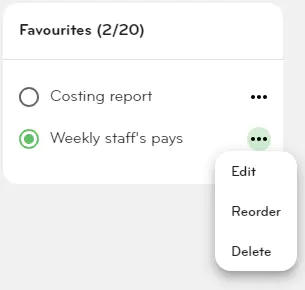
Edit
To edit the pre-selected filters in a favourite report, click on the ellipsis button next to the report, and click Edit. Make the necessary changes and then click Save.
Re-order
To re-arrange the order that the favourite reports appear in, click on the ellipsis button next to any favourite report, and then click Reorder. Drag and drop the reports in the order you want to see them in, and then click Save.
Delete
To delete a favourite report, click on the ellipsis button next to the favourite report, and then click Delete.
Report details section
The Report details section located at the bottom right of your screen will display information based on the report you have chosen. The PDF and CSV tags will display according to what format is available with the selected report.
.png/_jcr_content/renditions/optimized.webp)
