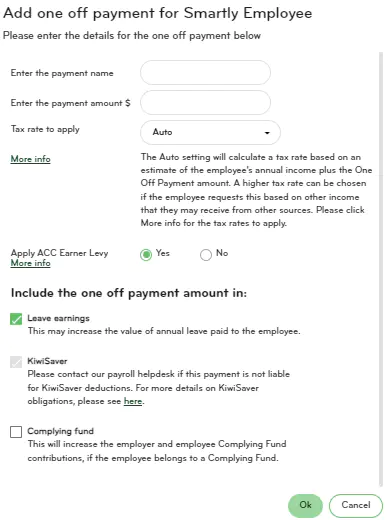Lieu payments
How to set up time off in lieu
Some employers may offer employees a choice of accruing time in lieu for overtime they have worked that they can use to take time off later, instead of receiving payment. You can account for lieu earned and lieu taken in Smartly by following the steps below.
1. Go to Settings > Payroll settings.
2. Click on Contract groups.
3. Select the employment contract group you want to turn the Lieu option on for.
4. Scroll down the page to Leave Entitlements and tick the box next to Lieu to turn it for this contract group.
5. Click Save. Repeat for any other contract group that you want the Lieu option available for.
6. Now go to People > click the arrow next to the employee's name.
7. Go to their Payments tab.
8. Scroll down to Leave Entitlements and tick on the Lieu option.
9. Click Save. Repeat for any other employee you want the Lieu option available for.
10. Go to Pay, select Run a pay and then double click the employee’s name. The pay details screen for that employee will open.
11. Click Add leave item. Lieu Earned and Lieu Taken will now be available in the drop down.
12. Select the leave type, enter the dates and hours and click Ok.
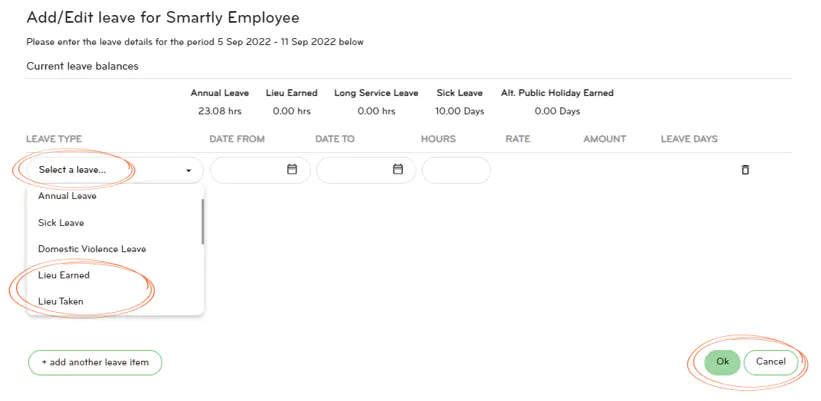
How to set up an in lieu of notice payment
Some employers may choose to pay an employee in lieu of notice, rather than the employee working through their notice period.
If you need to enter an extra payment for in lieu of notice, this can be added as a one-off payment in Smartly.
1. Go to Pay, Run a pay.
2. Double click on the employee.
3. Now click on Add one off payment.
4. Enter the details of the one off payment. The employer needs to determine on their end if the payment should be included in leave earnings or not.
5. Now click Ok.