Login details
Password reset for the app
Open the Smartly app on your mobile device.
1. Click on Forgot password in the login screen.
2. Enter your username and choose if you want to send a code to your email or send a code to your mobile.
3. Enter the access code that was sent to your email or phone.
Password reset for the browser to run pays
Go to Smartly on your computer or laptop.
1. Click on Forgot password in the login screen.
2. Enter your username and choose if you want to send a code to your email or send a code to your mobile.
3. Enter the access code that was sent to your email or phone.
Note: Your Smartly site password should have at least one capital letter, one lower case letter, one number and a maximum of ten characters.
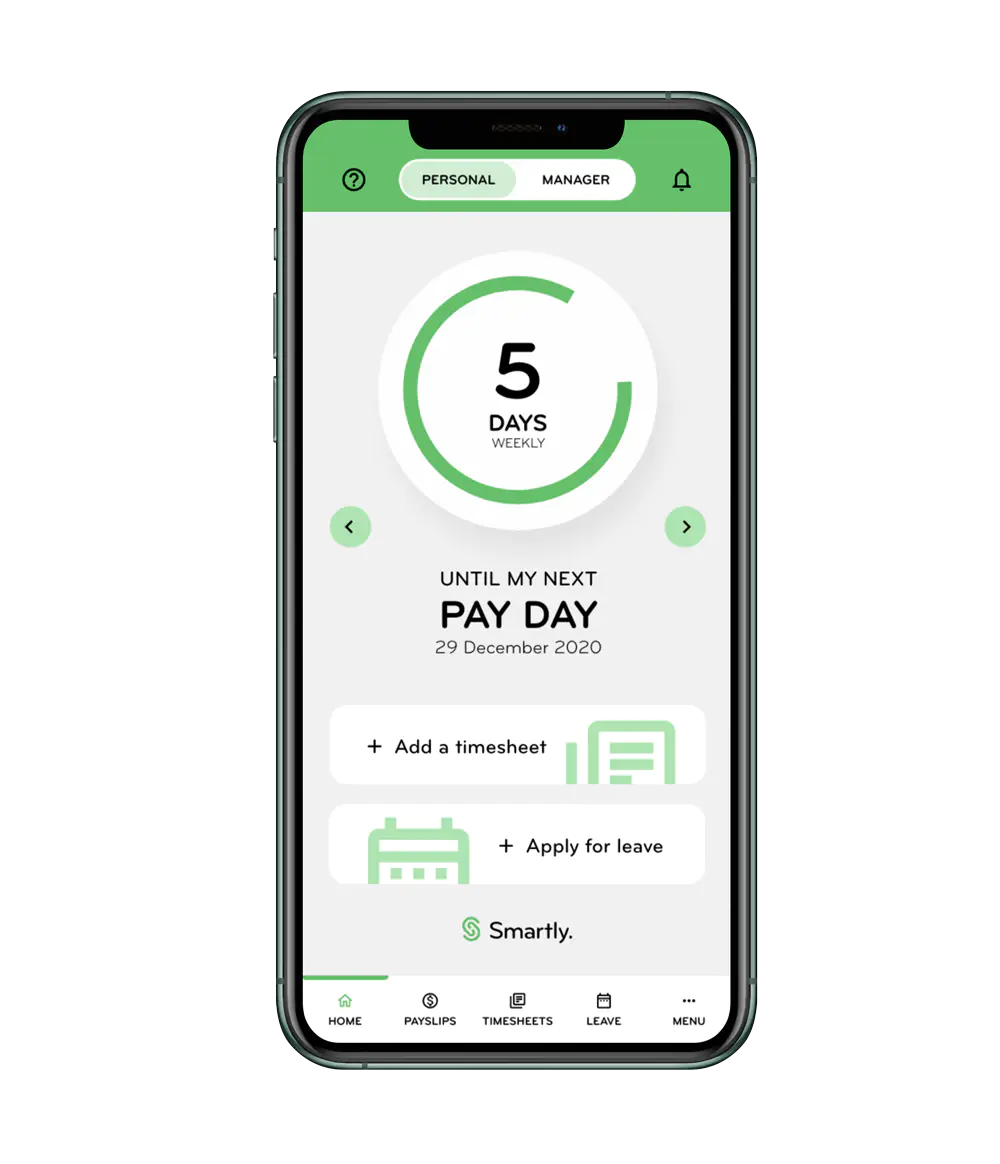
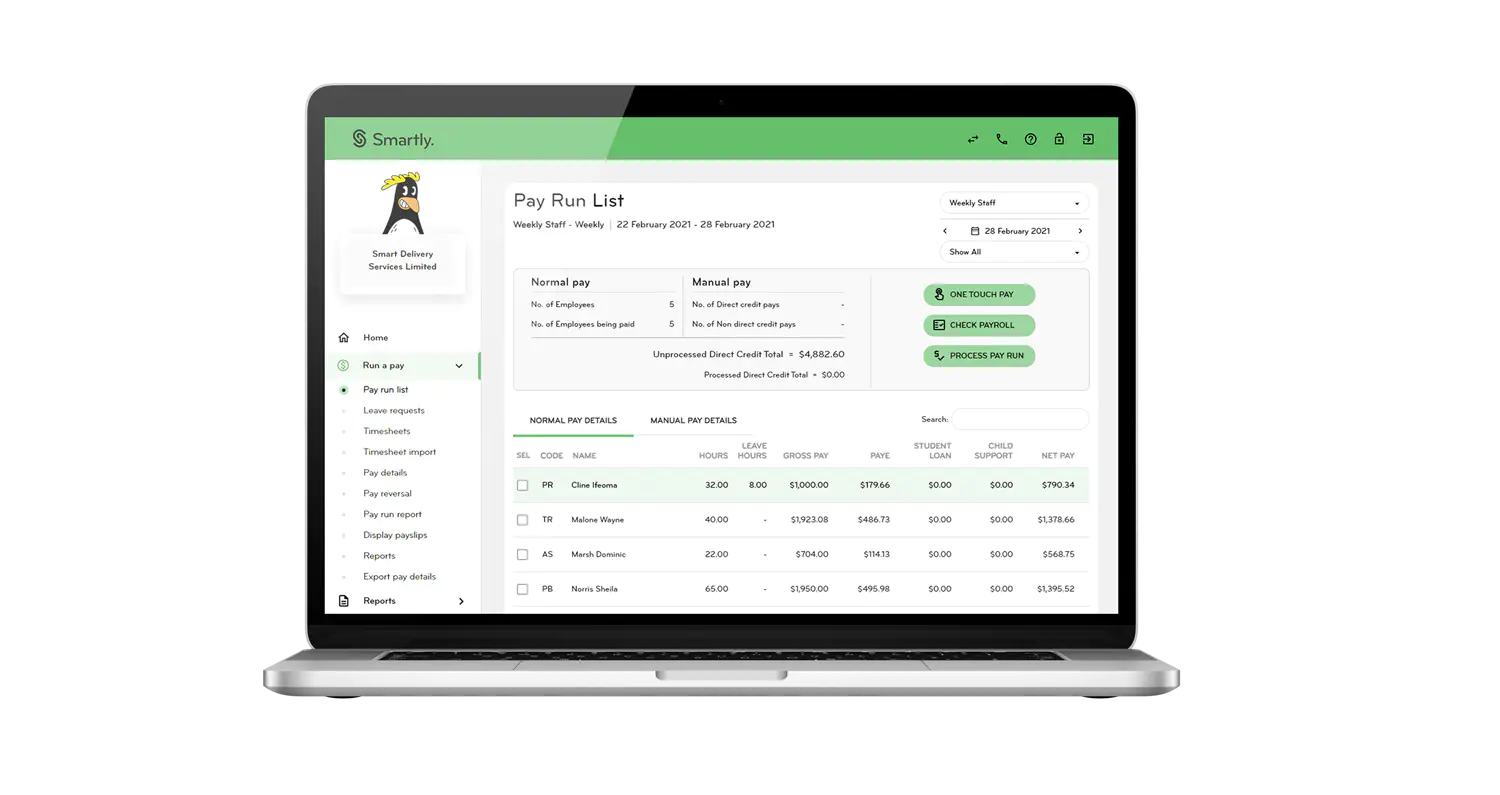
Username
If you are not sure what your username is to log into your Smartly site or your app, please call our Customer Support team on 0800 10 10 38 or email helpdesk@smartly.co.nz.
For your Smartly site username, it can range from 2 to 10 characters. You can use a mixture of letters and numbers.
For your app username, it can range from 2 to 60 characters. You can use a mixture of letters and numbers. You can also set up app users with their email address as their username.
We encourage you to make both the site username and the app username unique.
