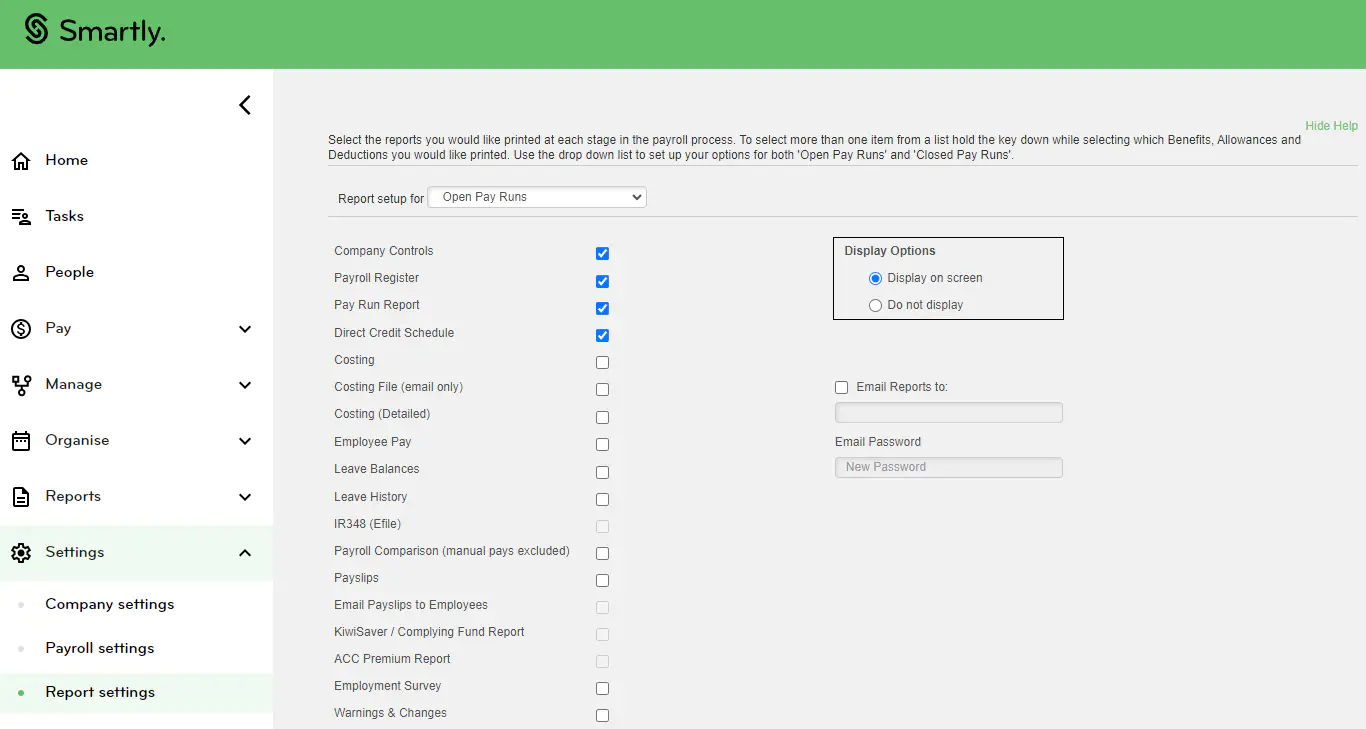Check the pay
Once you have all your employees' pay details entered, it is recommended that you check the pay:
1. From Pay, Run a pay, click Check payroll.
2. Click Ok without ticking on 'Generate Reports for Manual Pays only'.
3. Click Run a pay to return to your pay run list. If you need to make changes, double click into the relevant employee, make the changes and click Save. If no changes need to be made then you are ready to proceed to Step 3 - Procesing the pay.
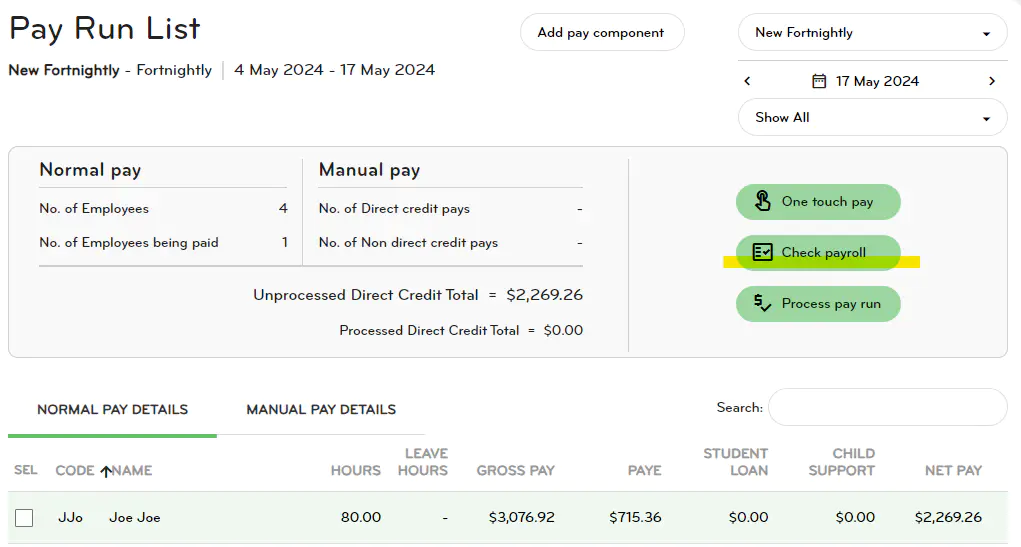
4. To view and download the pay run report for the pay after it has been processed, go to Reports > Pay run report. Choose the pay group and period end date. Select Processed and then click Display or Export file.
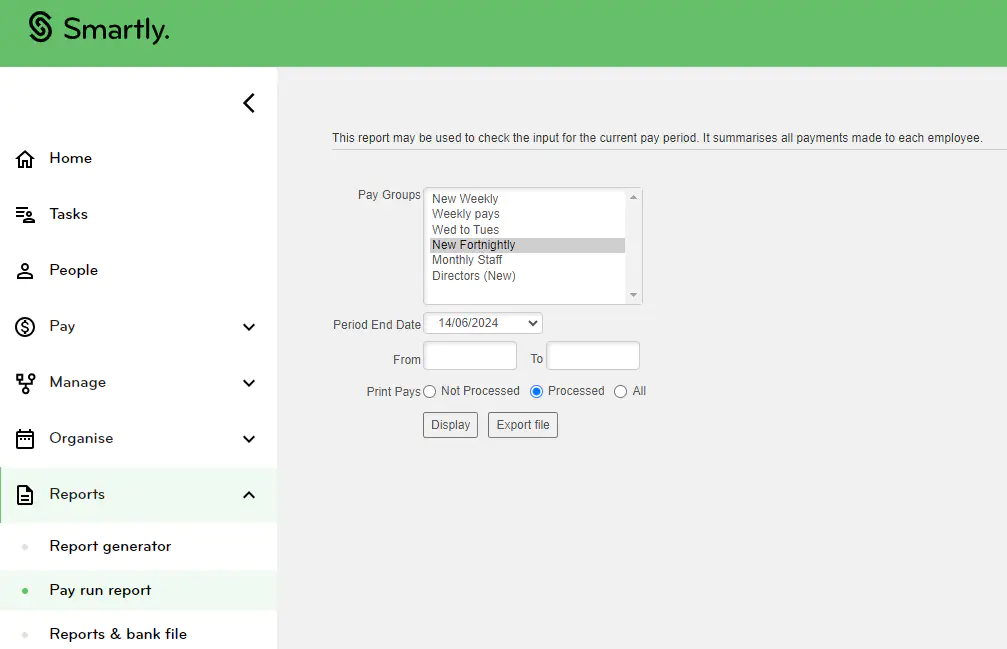
Set up your 'Check payroll' reports
To customise what reports you see when you click Check payroll from Run a pay, go to:
1. Settings, Report settings.
2. Tick on the reports you'd like to see and click Save.
3. If you want to email the reports to another person, tick on 'Email Reports to' and enter their email address. Enter a password and advise the person of this password as the reports they receive will be password protected. Click Save once setup.