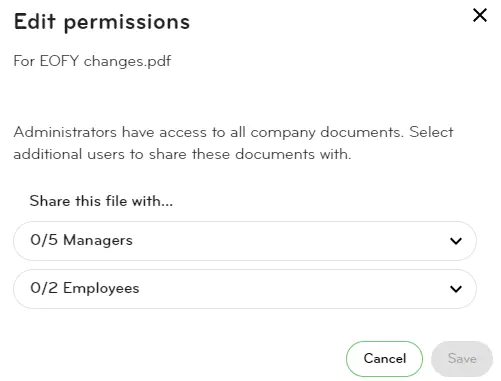Company files
The Company files is a handy place to keep all your documents and policies in one centralised place.
You can upload, store and share documents through here. Please note you will need manage people admin permissions to access Company files.
Upload, preview, download or delete files
To upload a file to Company files:
1. Click Manage, Company files and select Upload.
2. You can upload files from your computer, or drag and drop up to 10 files at a time. Each file must be no bigger than 10MB.
Accepted file types:
- JPG
- JPEG
- PNG
- DOC
- DOCX
- XLS
- XLSX
- CSV
- PPTX
- PPT
3. If you upload a file type that's not accepted, an error message will appear stating that the fle format is not supported.
4. Once your files are successfully uploaded, you will see an 'Upload successful' message. You can choose to upload more files or click Done.

To preview a file (PDF and Image files only):
Select the file you wish to preview and click on the eye icon. If the icon is grey, this means the preview function is not available for that file.
**The preview feature is currently only available for PDFs and image files.
To download a file:
Click on the download arrow next to the file.
If you'd like to do a bulk download of files, select the files you need, click Action and then click Download.
To delete a file:
Select the files you want to delete, click Action and then click Delete.
Search files

To search a file
In your default view, you'll be shown the files most recently uploaded at the top. You can re-order the list by:
- Name
- Date uploaded
- Uploaded by
- Category
- Shared with
The search function allows you to search by name, or by the file type, eg. PDF.
Edit file categories
To edit the category files have been filed under, select the files under Company files and then click Action, Edit categories.

Choose an existing category or click + Create new category if you'd like a new file category.
Edit sharing permissions
To share documents with your employees, click Company files, select the files and then click Action, Edit permissions.
You can choose to share with all managers and/or employees, or choose particular employees. Click Save once you have chosen all the employees you'd like to share the files with.