Hiring
The Hiring feature in Smartly is designed to streamline the final stage of your recruitment process. It allows hiring managers to initiate and track job offers for successful candidates, providing visibility to key people along the way.
To begin the hiring process, you’ll first need to add your selected candidate/s to Smartly. This ensures they can be tracked through the offer and onboarding process.
You can add all the candidates you are interviewing for your role. At this stage, it is not possible to notify unsuccessful candidates through the Smartly product, however it is a great place to store their details for future reference.
How to set up your new employee in Smartly People Management
Step 1 – Getting started - Access the Candidate Section
- Log in to the Smartly web app.
- From the main menu, go to People.
- Click on the Candidates tab.
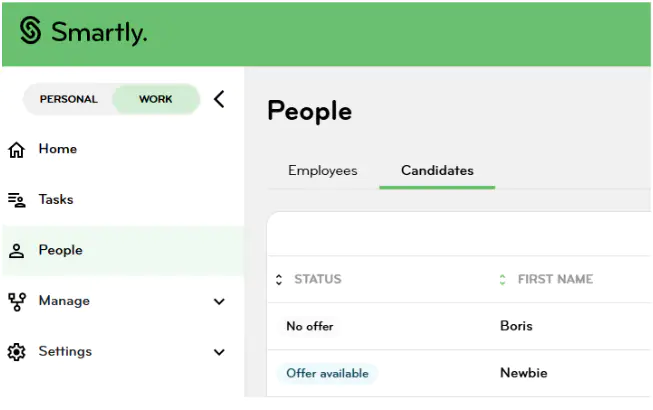
Step 2 - Adding a candidate
Click the green Add Candidate button to open the candidate setup window. You'll be prompted to choose how you want to add the candidate:
- Create someone new – Use this option for external candidates who do not yet exist in the Smartly system.
- Choose an existing employee – Select this if you're offering a new role to someone already working within the company.
Once you’ve selected an option the Next button will turn green. Click to continue, or Cancel to exit and return later.
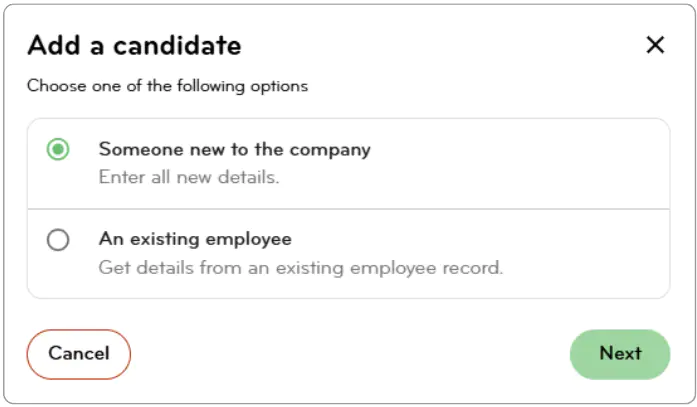
Complete the candidate’s details
You’ll be taken to the Add a Candidate screen, where you’ll need to enter the following information:
- First Name (required)
- Last Name (required)
- Email Address (required)
- Mobile Phone (optional)
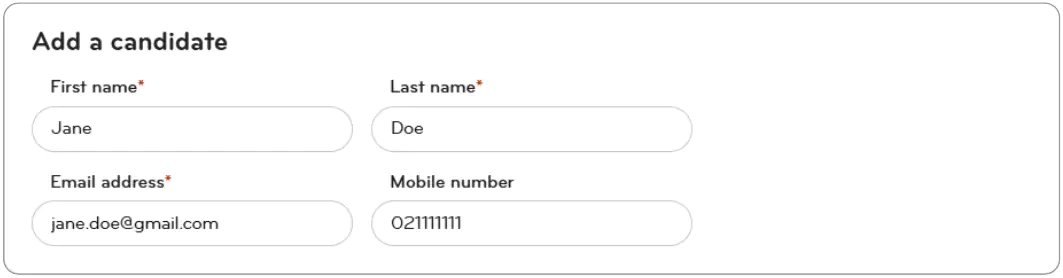
After saving the candidate, you’ll have two options:
- Save and Finish – The candidate is added to Smartly without an offer. You can create the offer at a later time.
- Continue to Add Offer – This will immediately open the Offer Creation step to begin building the candidate’s job offer.
Select your preferred option and click Save to complete this step.
Step 3. Adding an offer
After adding a candidate, you can begin the offer creation process using Smartly’s four-step offer tool. This flow allows you to define the position details, add an offer message, attach key documents, and send the offer to the candidate.
You’re ready to send the offer.
If you have all the documents you need and are ready to send the offer to the candidate, select Continue to add offer and complete the details.
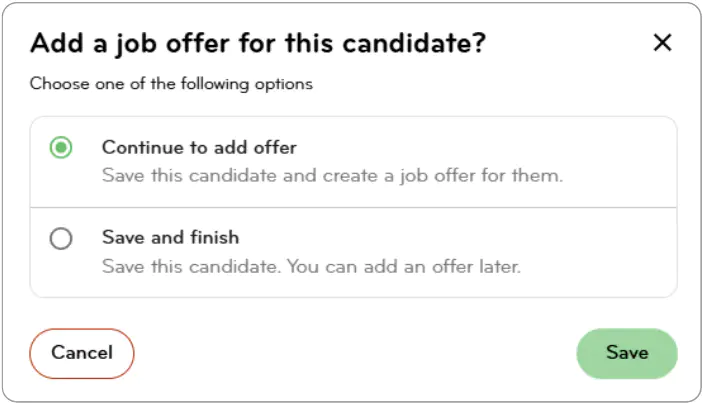
Step 1: Position Information
Begin by entering all relevant details for the candidate’s role. These fields are essential for payroll setup and onboarding.
Required fields:
- Position
- Position Start Date
- Tenure
- Employment Contract Group
- Pay Group
- Standard Hours
- Hours Per Day
- Days Per Week
- Annual Salary
Optional fields:
- Manager
- Team
At the bottom of the screen, you can:
- Click Cancel to return to the previous screen (if applicable)
- Click Save and Exit to pause and return later
- Click Next to proceed to the Offer Details step
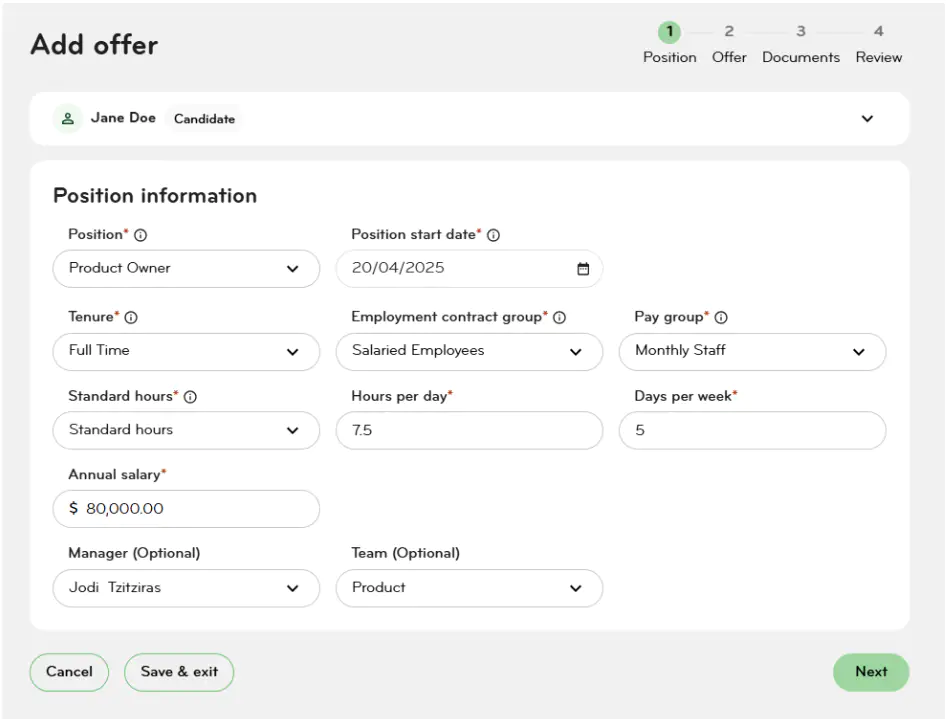
Step 2: Offer Details
In this step, you can:
- Add an Offer Introduction
- You can include a personal note to go with the offer – this is a great place to say how excited you are to have them join the team.
- The Offer Introduction appears in both the candidate’s offer email and within their Smartly view.
- Set an Offer Due Date (optional).
- The Offer Due Date is an indicative deadline for the candidate to return signed documents. It will not cancel or expire the offer if the date passes.
At the bottom of the screen, you can:
- Click Back to make changes to the position information
- Click Save and Exit to complete the offer later
- Click Next to continue to the Documents step
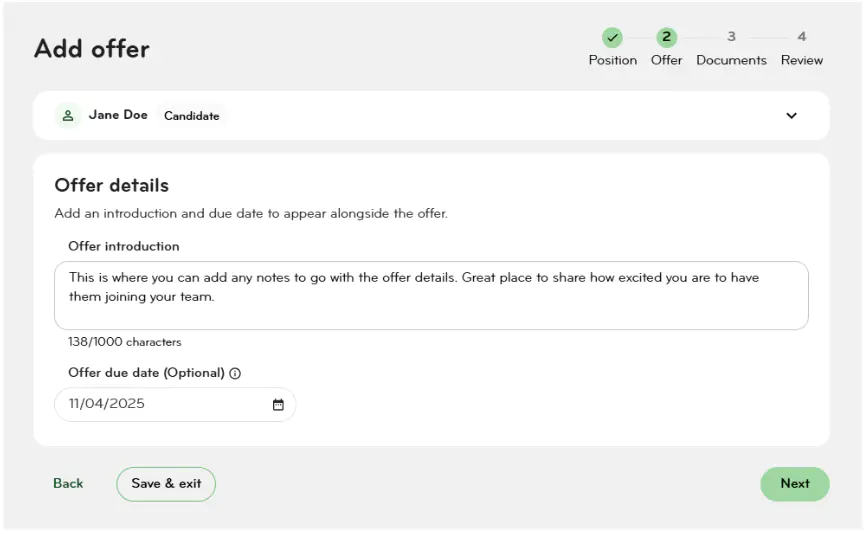
Step 3: Adding Documents
This step is critical for preparing the candidate for onboarding and ensuring all required employment documents are collected. As the hiring manager, this is your opportunity to:
- Provide the candidate with essential paperwork
- Request documents and personal information needed for payroll and compliance
- Track document status as part of the offer process
Recommended Documents
Smartly recommends including the full suite of documents needed to onboard a new employee and prepare for payroll setup. These may include:
- Letter of Offer
- Employment Agreement
- Key Employment Policies
- IRD Tax Declaration Form (IR330)
- KiwiSaver Enrolment Form (KS2)
- Non-Disclosure Agreement (optional)
Requesting Candidate Information
This step is also where you can request information from the candidate by using questionnaires or uploadable forms.
Typical information to request includes:
- Bank account details
- Residential address
- Proof of work eligibility
- Background check consent forms
You can upload files by either selecting them from your device or dragging and dropping them into the Upload Documents area.
- Once uploaded, you can preview, download, or delete each file
Preview is only available for formats such as .pdf, .jpg, .jpeg, .png, and .csv. It currently does not support Microsoft Office files (like Word, Excel, etc).
You may also:
- Add a document message (optional, max 250 characters)
- Assign a signing requirement for each document. For each document you attach, you can select what action the candidate needs to take – i.e. Complete and sign the document, read and acknowledge or no action required for information only documents.
The electronic signature function is available for PDF documents.
- Complete and eSign (PDF only) – Candidate signs directly in Smartly. You can select up to two signers (candidate + one internal).
- Complete and Sign Manually – Candidate downloads, completes, signs, and re-uploads the file. Useful for forms like IR330, KS2, or custom questionnaires.
- Read and Acknowledge – Candidate confirms they’ve read the document by ticking a checkbox.
- No Signature Required – For information-only documents (e.g., insurance details, welcome guides).
At the bottom of the screen, you can:
- Click Back to return to Offer Details
- Click Save and Exit to complete the offer later
- Click Next to proceed to Review & Send
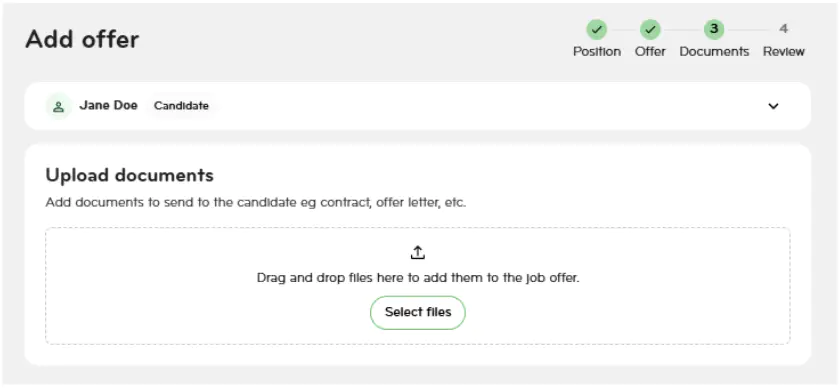
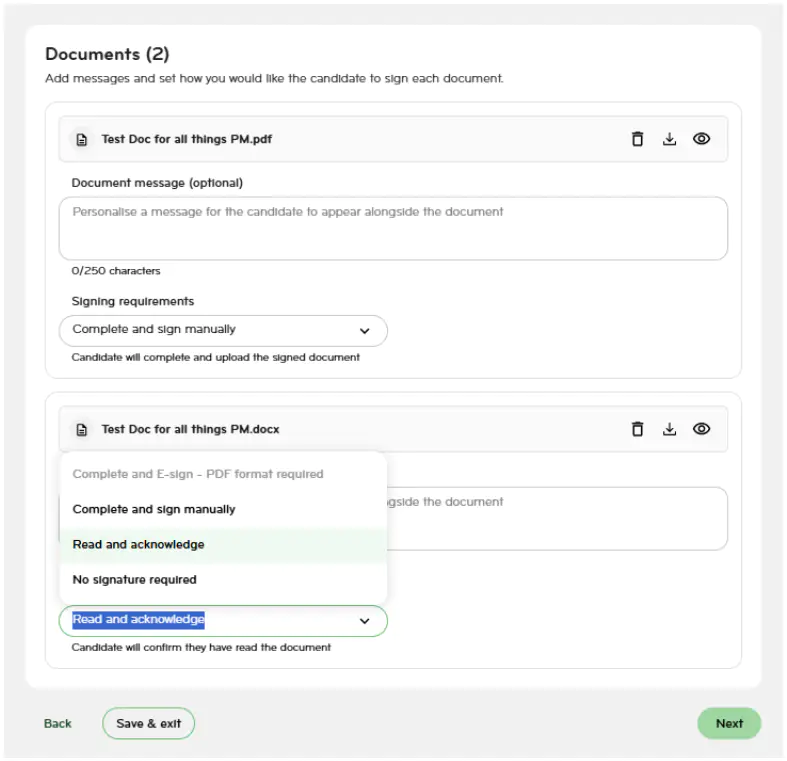
Step 4: Review & Send
Before sending you get a chance to review the details to make sure they are correct. If you need to add more documents you can do so by clicking the back button (found bottom left).
You can:
- Edit Position Information, Offer Details, or Document Messages and Signing Requirements directly from this screen
This is your last chance to check the details before it goes.
Click:
- Cancel to exit without sending
- Send Offer to complete the process
Confirmation and Tracking
After clicking Send Offer:
- A green success bar will appear at the bottom of the screen
- You’ll be redirected to the Candidates tab, where you can monitor the progress of all offers
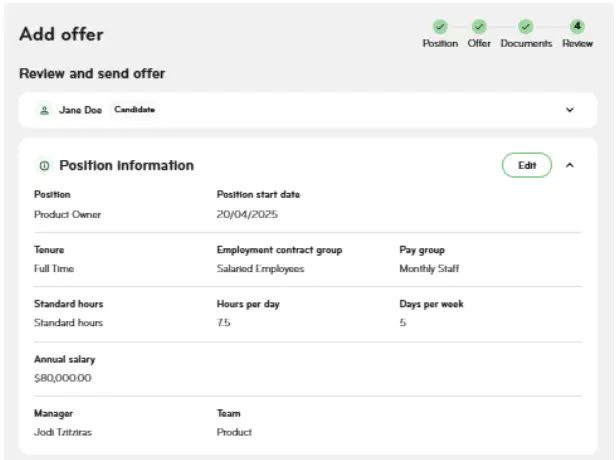
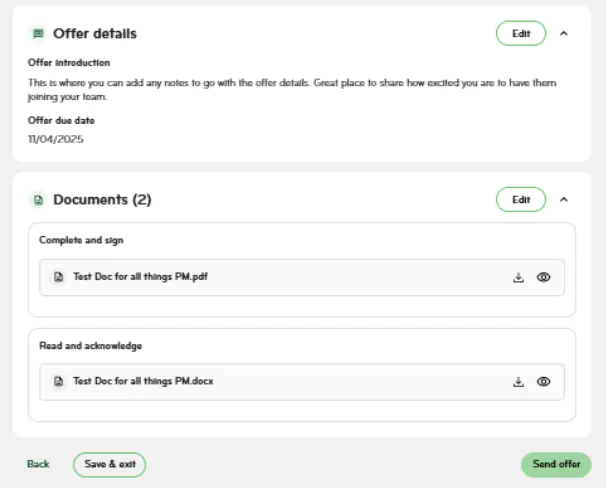
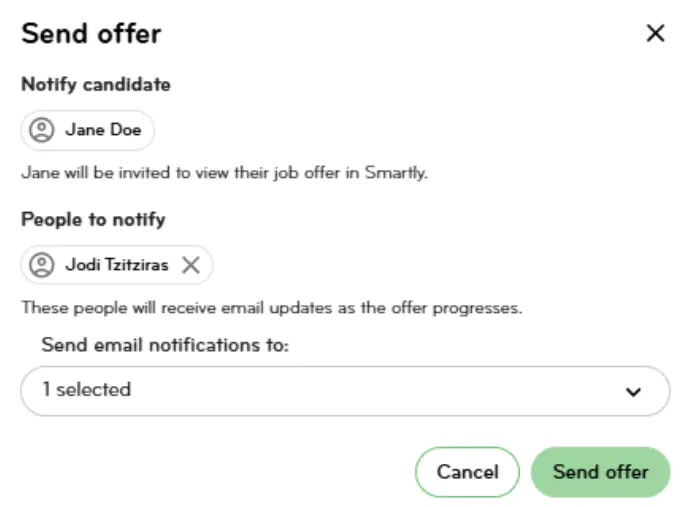
This is a copy of the notification email you will receive once it has been sent. And the one the candidate will receive.
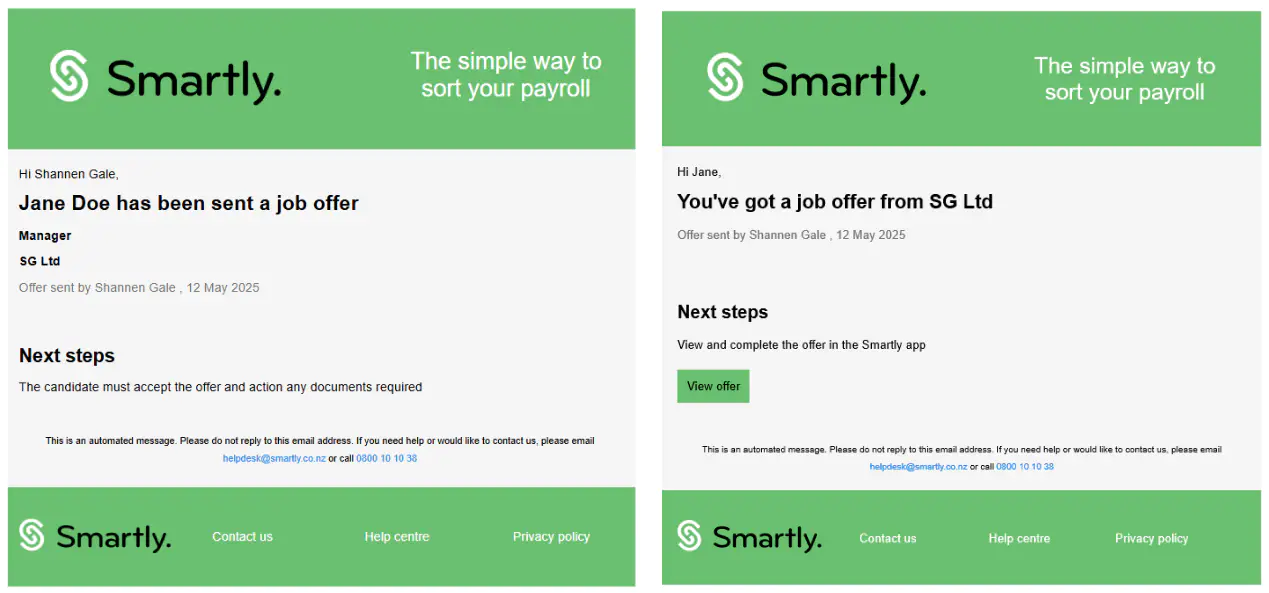
Not ready to send the offer yet?
If you are not quite ready, select Save and Finish. Then Save
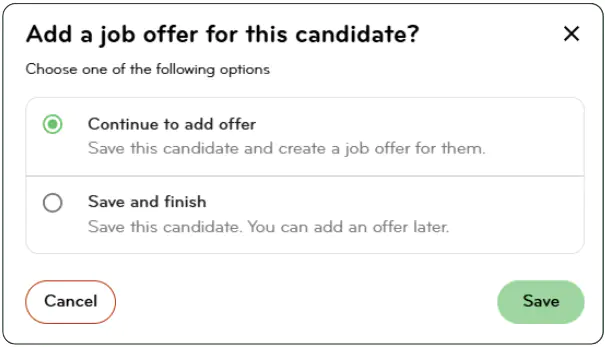
When you’re ready to send the offer, return to the candidate section, click the side arrow to proceed and complete the details as per above.
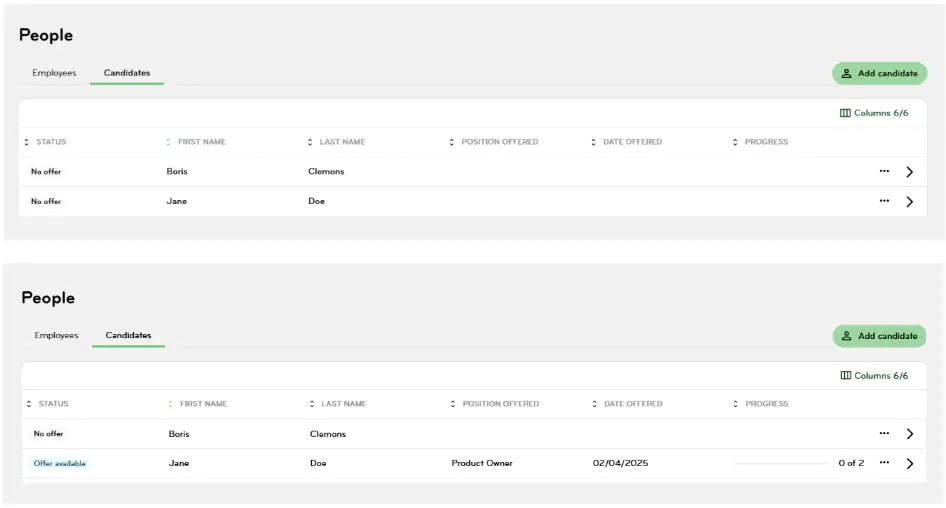
Step 5. Tracking an offer
Smartly allows Hiring Managers to easily monitor the progress of job offers and take key follow-up actions from the Candidates tab. You can view the status of each candidate, access offer details, and manage offer changes as needed.
Viewing Offer Status
From the Candidates tab, you can track where each candidate is in the offer process using Smartly's built-in status labels.
Offer statuses before the offer is sent:
- No Offer – Candidate has been created, but no offer has been started
- Incomplete Offer – Offer creation was started and saved between Step 1–3
- Offer Ready – Offer is complete and saved at Step 4, but has not been sent
Offer statuses after the offer is sent:
- Offer Available – Offer has been sent to the candidate
- Offer Accepted – Candidate has accepted the offer
- Offer Declined – Candidate has declined the offer
- Confirmed – Hiring Manager has marked the candidate as confirmed after receiving all required documents
Viewing an Individual Offer
To view the details of a specific offer:
- Navigate to the Candidates tab
- Click the View Offer icon next to the candidate
In the offer view, you can:
- Review the candidate’s information
- See which documents were sent
- Check each document’s status, including:
- Whether the document has been completed
- Whether signatures have been provided
Using the three dots Menu
Each candidate row in the Candidates tab includes a menu (⋯) with available actions.
- Before the offer is sent:
- View candidate details
- Delete candidate
- Send Offer
- Remove Offer
- After the offer is sent:
- View candidate details
- Resend offer
- Retract Offer
- Confirm Candidate
Retracting an Offer
If you need to make changes to an offer after it’s been sent — for example, to adjust the salary or role details — you must first retract it. You should have discussed with the candidate that you will be retracting the offer and they will lose access to their previous documents.
You can retract the offer by:
- Clicking Retract Offer from the ellipsis menu, or
- Clicking Retract Offer from within the View Offer screen
Sending the Updated Offer
Once you’ve made changes to the retracted offer, you can send it again by selecting Send Offer.
Resending an Offer Due to Access Issues
In some cases, the candidate may report that they cannot access their offer due to:
- Not receiving the offer email
- The link in the email expiring (links expire after 96 hours)
- An incorrect email address on file
To resolve this:
- Go to the ellipsis menu next to the candidate
- Select View Candidate Details
- Update the candidate’s email address and click Save
- Return to the Candidates tab and click Resend Offer again
How to confirm a candidate
Great, your candidate has accepted their offer (or has provided confirmation outside of Smartly), the final step in the hiring process is to confirm the candidate. This action transitions the candidate into an employee and prepares them for onboarding and payroll setup.
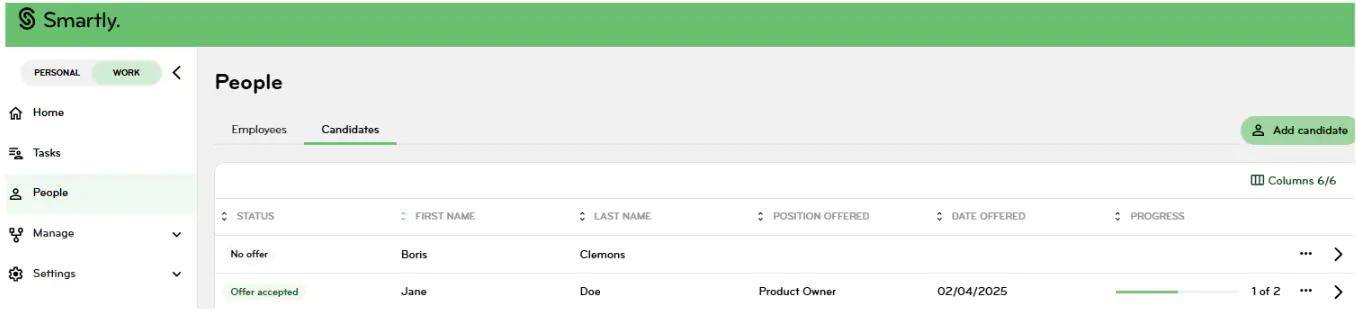
Confirmation notification emails;
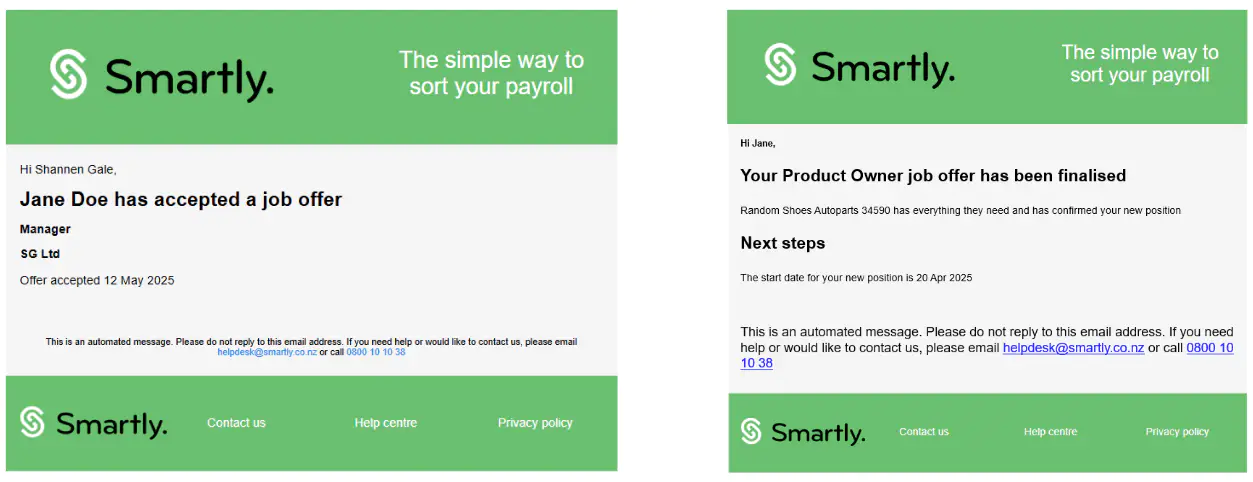
You can begin the confirmation process in one of two ways:
- From the Candidates tab, click the ellipsis menu (⋯) next to the candidate and select Confirm Candidate
- From within the View Offer screen, click the green Confirm Candidate button
Step 1: Documents
In the first step of the confirmation wizard:
- You’ll see all documents that the candidate submitted with their offer
- You can preview, download, and select which documents to file against their employee profile
Step 2: Notifications
In the second step:
- You can notify internal stakeholders that the candidate has been confirmed
- This helps ensure a smooth onboarding process can begin
Finalising the Confirmation
Once both steps are complete:
- Click the green Confirm Candidate button
- You will be redirected to the Candidates tab, where the candidate’s status will now show as Confirmed
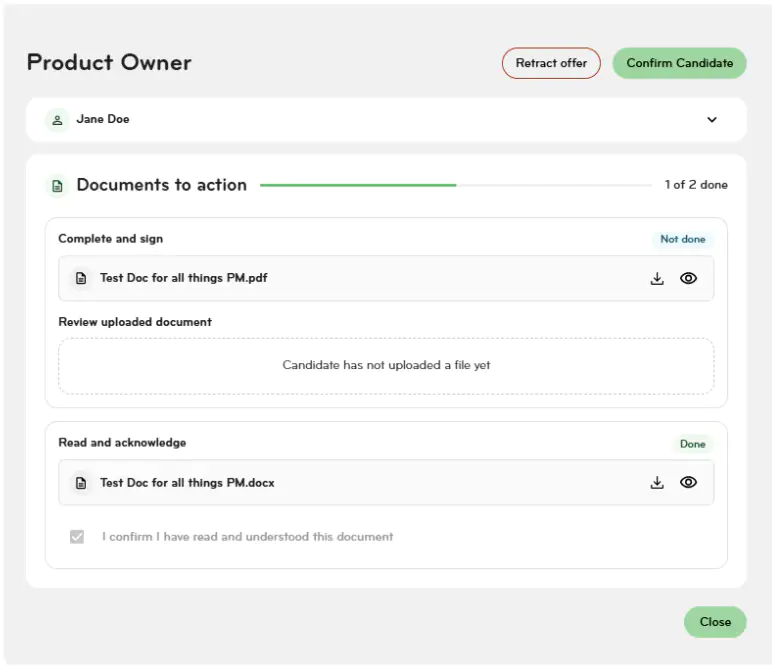
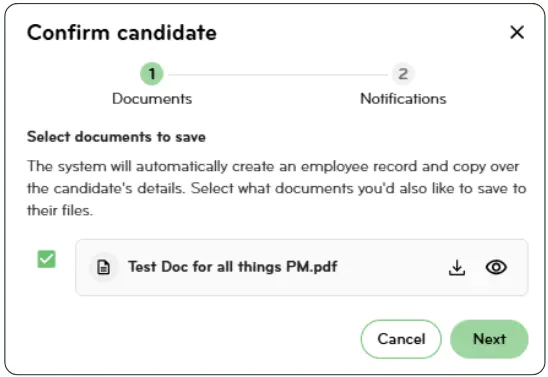
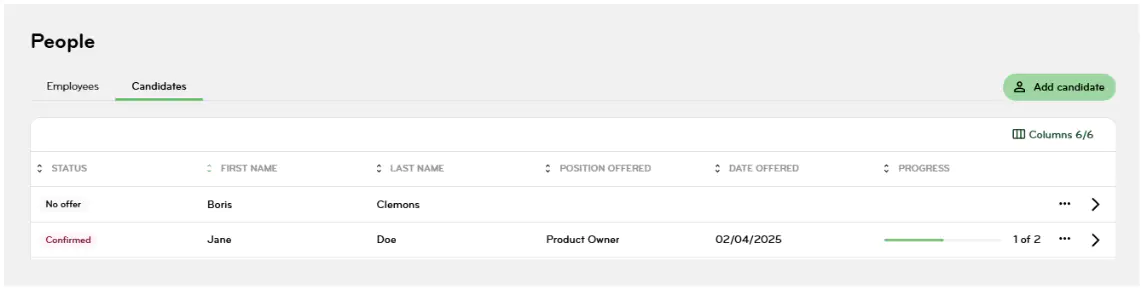
What Happens in Smartly
After confirmation:
- A new employee record is automatically created in the Employees tab
- The candidate appears with a New Hire status so they’re easy to locate
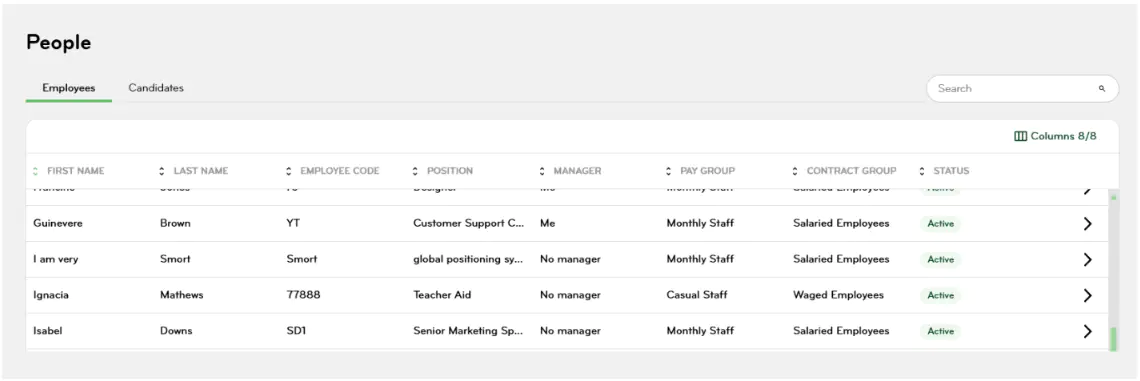
When you click into the New hire record you will be taken to the employee wizard to complete the set up. The details captured during creation of the candidate process before making the offer are automatically transferred across to the payroll file.
At this point – you will need to notify your Payroll Administrator to complete the setup of the new hire in Smartly.
You may wish to provide the following documents to your payroll administrator:
- Signed contract which will include hours of work/pay cycle/pay details/address
- Bank Account details
- KiwiSaver enrolment form (KS2)
- IRD tax declaration form (IR330)
- Any other documentation essential to their role i.e. First Aid Certificates, record of their qualifications etc please add these details to their file.
- Set up automations for license and certificate renewals or visa expiry (if applicable).
- Add key employment policies (if applicable).
- Save all contracts and employment documents to the employees file.
What if a candidate declines the offer?
You will be notified should the candidate decline the offer via email.
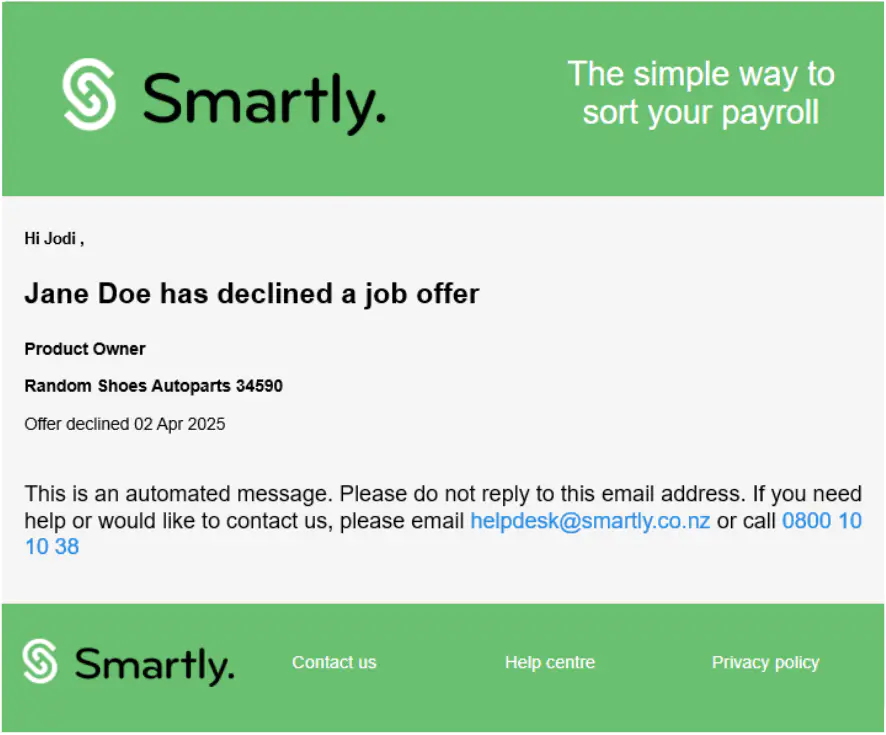
The candidate process
The following provides an overview of the candidate process when you are sending them an offer.
When the Hiring Manager sends an offer in Smartly, the candidate is invited to log in, review the offer details, complete any required documents, and accept or decline the offer.
This section outlines what the candidate sees and how they interact with the offer process from start to finish.
Step 1: Receiving the Offer
The candidate receives an email notification that includes:
- A message that a company has sent them a job offer
- A green View Offer button
Step 2: Logging In
On the login page, the candidate is prompted to:
- Confirm their Username (pre-filled with their email address, but editable)
- Create a Password that meets the following requirements:
- At least 8 characters
- Includes one uppercase letter
- Includes one number
Once both fields are complete, the candidate clicks Confirm.
After confirmation, they’ll see a Login Details Confirmed screen and click 'Click here to log in'.
Step 3: Accessing the Offer
Upon logging in, the candidate is directed to the Smartly homepage, where they will see a Job Offer widget. This includes:
- The job description
- A green View Offer button
Step 4: Reviewing the Offer
The offer view displays:
- The Offer Introduction message
- Detailed position information, including:
- Position name
- Start date
- Annual salary
- Standard or non-standard hours
- Hours per day
- Days per week
It also includes two document sections:
- Documents to Action – Files that require the candidate to sign, complete, or acknowledge
- Information Only – Files provided for reference only
Step 5: Completing Documents
Documents to Action
This section contains documents with the following signing requirements:
- Complete and E-sign – Candidate signs the document electronically in Smartly. The signature appears as an appended page at the bottom of the file. Alternatively, they can download, sign manually, and re-upload the file.
- Complete and Sign Manually – Candidate downloads the file (IR330, KS2, or questionnaire), fills it out offline, and uploads it using the Select File button.
- Read and Acknowledge – Candidate previews or downloads the document, then ticks: “I confirm I have read and understood this document.” The document is marked as Done and the manager is notified
Information Only Documents
These documents can be:
- Previewed or
- Downloaded
Step 6: Accepting or Declining the Offer
At the bottom of the offer screen:
- Accept Offer appears as a primary green button
- Decline Offer is located in the ellipsis menu (⋯)
Step 7: After Submitting a Response
Once the candidate:
- Completes documents, or
- Accepts or declines the offer
The Hiring Manager is notified and can proceed with the next steps in the hiring process.
