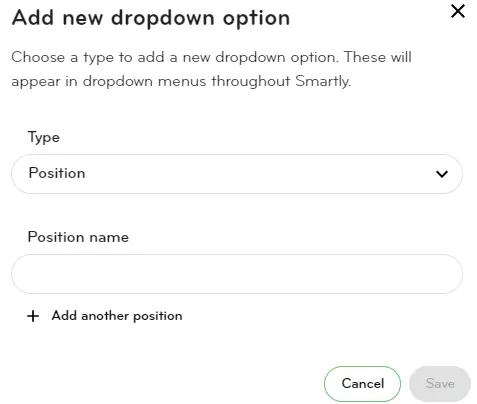Manage dropdown options
You can edit, delete and add dropdown options which appear in your employee’s People > Employment tab.
You will find the Manage dropdown options tab under Settings on the left hand menu.
Deleting dropdown options
1. To delete a 'Not in use' dropdown option, click the trash bin icon, and then click Delete to confirm.
2. To delete an 'In use' dropdown option, click the trash bin icon, you will then be asked to reassign any employees who are assigned to this position.
3. Select the ‘New position’ you want to assign to these employees and then click Reassign & delete to confirm.
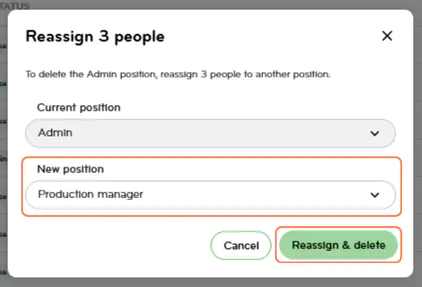
Editing dropdown options
To edit the dropdown option, click the edit pencil icon, rename the option, then click Save.
Note: This will rename the option for all your employees.
Adding dropdown options
1. To add a new dropdown option, click +Add new option in the top right corner.
2. Choose the option type: Position, Teams, Assessments, Qualifications, Licenses & certifications.
3. Add a description under this type, eg. Position, Growth Marketing.
4. You can bulk add descriptions to this type by clicking ‘Add another [X]’.
5. Enter your new description(s), and then click Save.
6. To assign the new dropdown option to employees, you will need to do it under the Employment section.