Onboarding
Important: The induction/onboarding feature only applies to employees processed through Smartly’s hiring feature. Manually added employees can't be processed in an onboarding automation.
We suggest you set up your induction automation process before a new employee starts so you are ready to turn it on when the need arises.
You can use our Induction Automation template already set up in Smartly, or you can create your own.
Choose your automation type
Go to Manage, Automations and click + Create automation (found on the right of your screen)
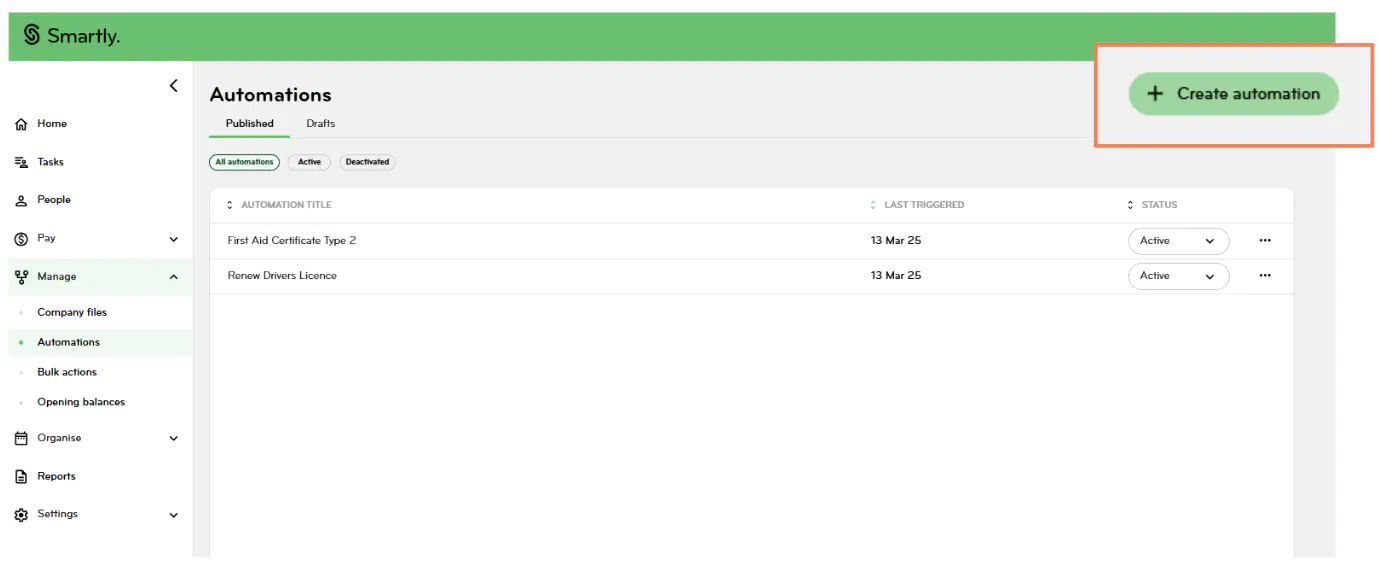
Choose your automation type and click Continue.
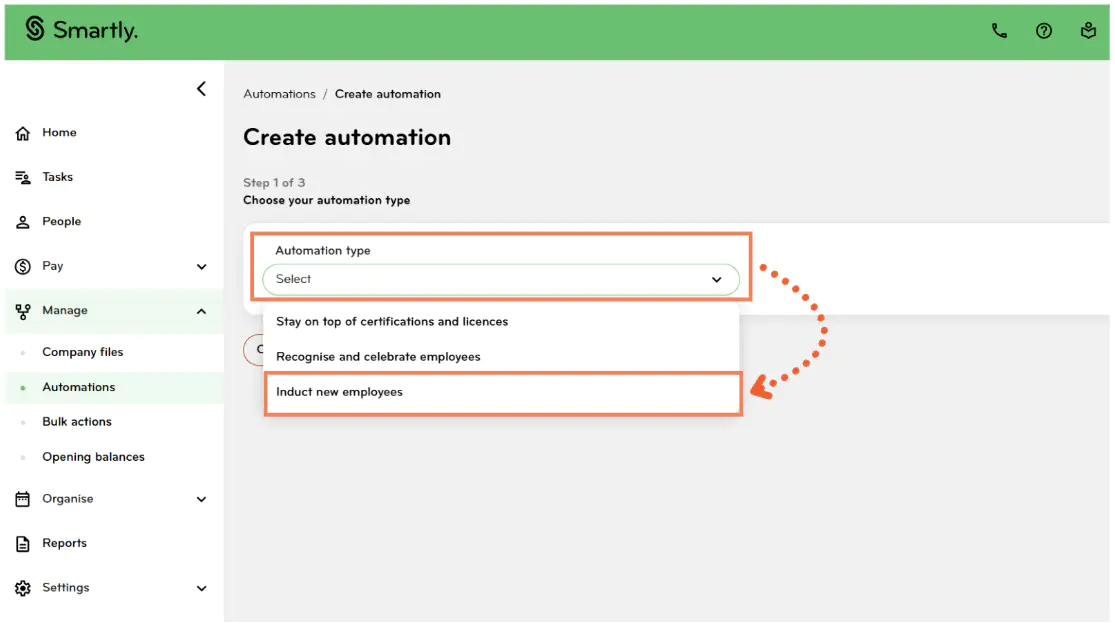
Set up your automation type
Setting up a New Induction
Fill out the required information to set up your automation.
- Automation title - Give your automation a name
- Trigger date select the timings of when you would like this automation to start i.e. before the event, on the day of, etc
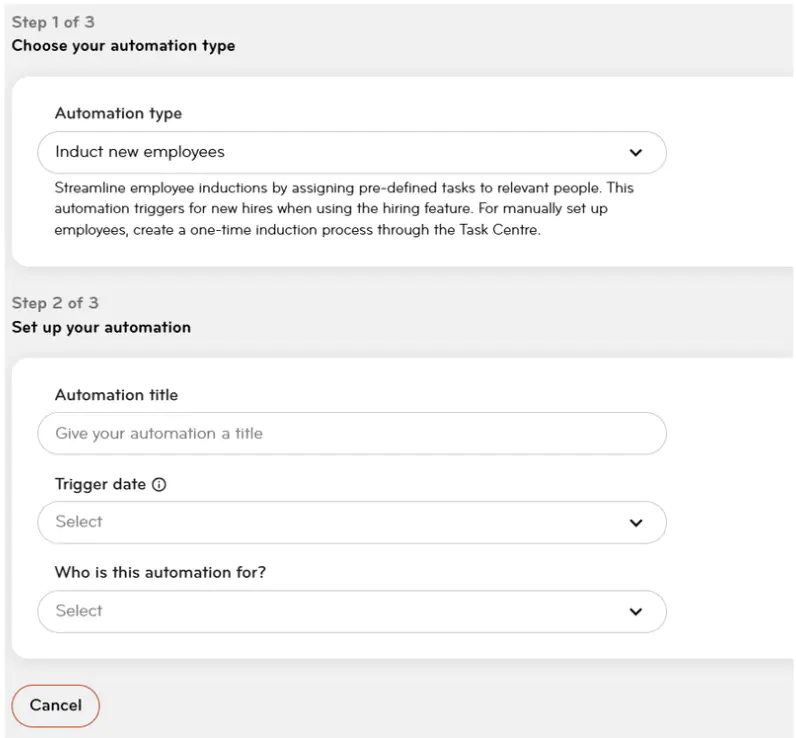
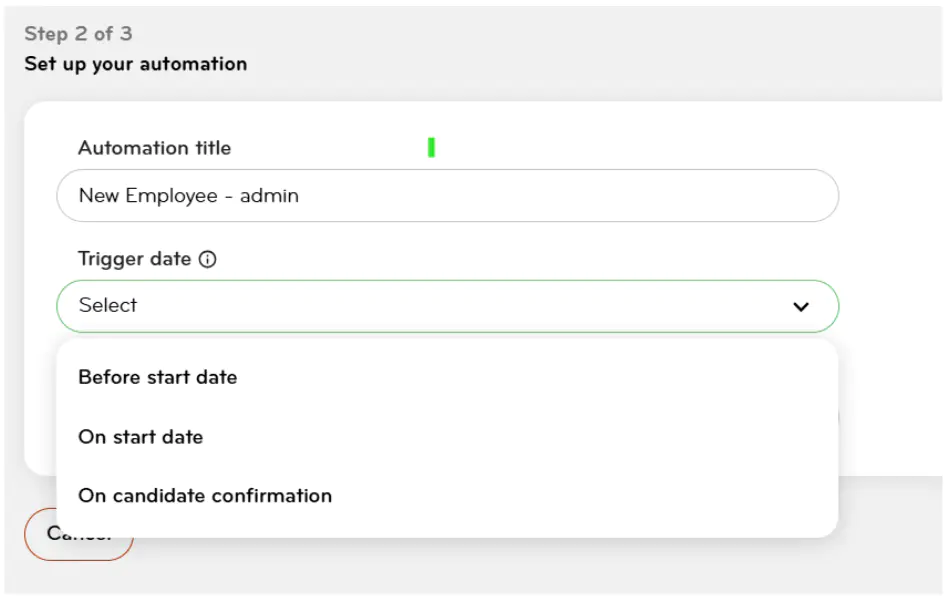
Who is this automation for – select who the automation applies to. Then click Next.
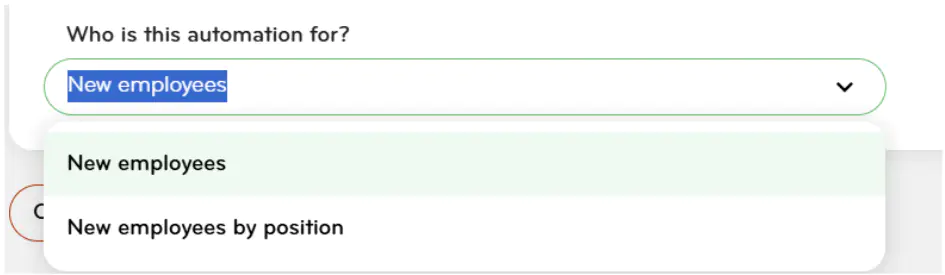
You can now choose to create your own task list or use the Smartly template. You can edit this template to add or remove tasks that are /are not relevant to your business).
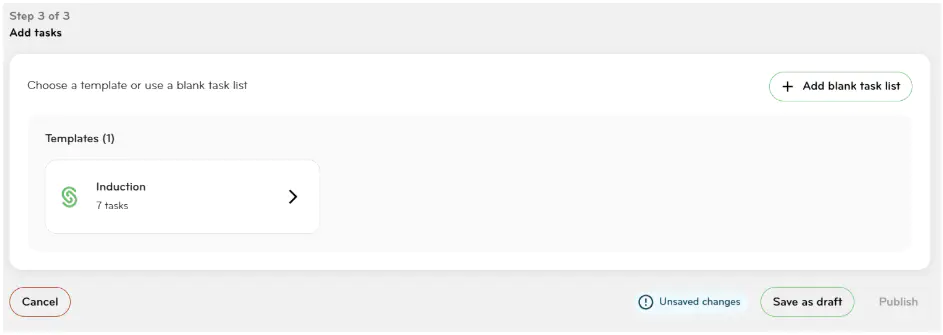
From here you can use our Automations guide which will walk you through the process to complete setting up the automated tasks.
Adding tasks through a template
If you would like to add tasks to your automation by using a template, simply click the right arrow of the template you need:
Click Delete to delete the tasks you don't need, and click Edit to edit the tasks you do.
When you click Edit, a pop up box will show. Choose a task owner for the task; this can be the certificate holder, the certificate holder's manager or a particular person.
You can add in the task due date and edit the task description if required.
You can also attach a file for your new employees to download and read, provided it has been uploaded into Company files. Please refer to our Company files article for information on how to upload a company file.
If you want to request the employees' acknowledgement that they have read and understood the document by ticking the box under the attached document
Click Save to save the edited task.
Once you have edited all the tasks you need, you can add watchers to the task list if required. Watchers are people who have view only access to the task list to track its progress.
Then, either save the automation as a draft by clicking Save as draft, or click Publish if you are ready to publish.
If you want to change the order of your tasks, simply drag-and-drop to rearrange them.
Please note: Any task owners who haven't had their employee permissions enabled won't receive any tasks assigned to them. Instead these tasks will be directed to the automation owner.
Managing sequential tasks
Your task list will automatically be saved to run sequentially. This means that once the automation is triggered, a task must be marked as complete before the next task becomes available.
You’ll see this visually represented by the link icons between tasks.
If you want all your tasks to go out at once, you can disable the sequential setting.
Click on the three dots on the right-hand side of the task list pop-up to open the Task list settings.
In the settings, select Any and click Done.
Set up email notifications
You can manage when and how often task owners receive reminder email notifications.
Click on the three dots on the right-hand side of the task list pop-up to open the Task list settings.
Select which types of email notifications you’d like them to receive and how many days before or after the action was due. Click Done to save.
Task owners will then receive an email notification reminding them of what needs to be done and when.
Email notification types:
- Task is assigned: notification is sent immediately to all task owners when they are assigned a task (cannot be disabled).
- Task is due within: notification to the task owner a set number of days before the task’s due date to remind them of the approaching deadline.
- Task is overdue by: notifies the task owner when a task has passed its due date by the specified number of days.
- Send an overdue reminder repeating: repeated notifications sent every selected number of days to remind the task owner that the task remains overdue.
- Task has not been marked as complete for: notification to the task owner if a task has not been completed after the selected number of days.
Important: Notifications like "Task is due within," "Task is overdue by," and "Send an overdue reminder repeating" require tasks to have a due date or timeframe set. Without these, the reminders will not be sent.
