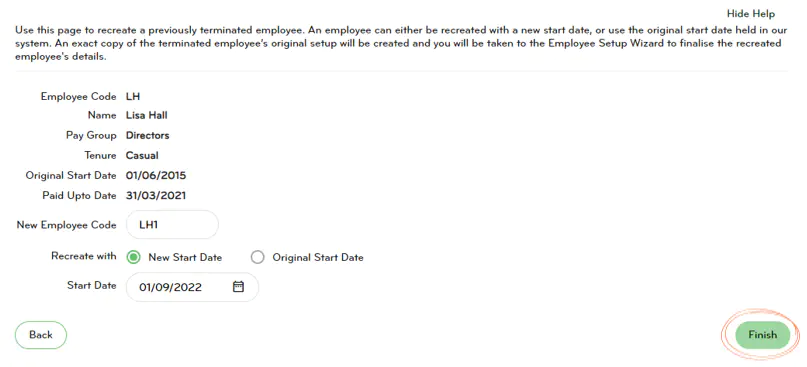Recreate employee (For kōhanga sites)
If a former employee returns to work for you, you can recreate (reinstate) them in your Smartly site using their details from their old profile. Please make sure to check all their existing information, eg. tax code, bank account number etc, are still valid.
How to recreate an employee
1. Go to Employee details.
2. Click on Recreate employee.
3. Highlight the employee you want to recreate then press Next at the bottom of the screen.
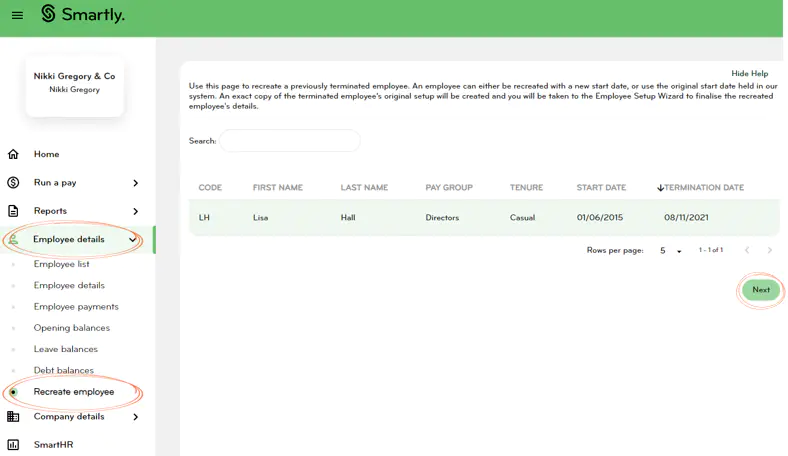
4. You will need to enter a New Employee code – we suggest their original employee code and a number e.g. LH1.
5. Select New Start Date which you will need to enter or select Original Start Date.
6. Click on Finish.
7. The employee will be recreated with all the previous information held. You will be taken through the 2 step Employee Wizard to check and complete the details.