Onboarding - Confirming your employees' opening balances
If you have entered all the leave information for your employees, you can proceed to the the summary page of your employees' opening balances:
1. Hover over Employee details and click on Employee list.
2. Select any employee and then click Opening balances.
3. Click the Summary button on the top right of the page.
.png/_jcr_content/renditions/optimized.webp)
If you need to edit any of your employees' opening balances, simply click on the Edit pencil to access the employee's information. Make your required changes and then click Save.
Confirming your employees' opening balances
Once you are happy with the employees' opening balance information you will need to confirm the leave balances using the Confirm balances button on the top right of the page.
Please note: Only users with access to all pay groups will be able to confirm the balances as all employees need to be confirmed at once. If you do not have access to all pay groups then the Confirm balances button will be disabled. If that's the case, please contact your Onboarding consultant to assist.
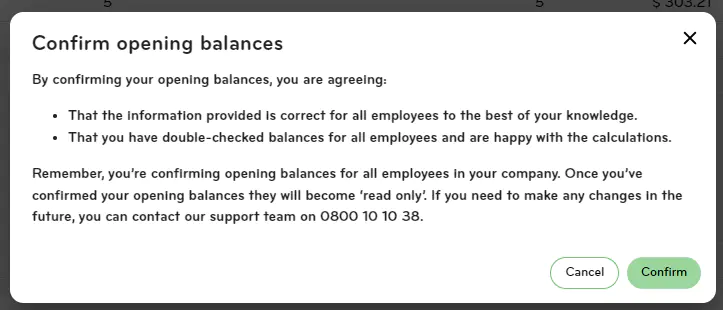
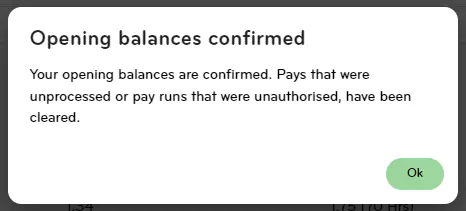
Once you have confirmed your employees' opening balances, no further changes can be made on your end. If you find an error and need to update an employee's opening balance, please contact your Onboarding consultant to assist.
