Onboarding - Entering other leave balances
Please match your employees' other leave balances, sick leave, alternate public holiday, long service leave, domestic violence, time in lieu, to how it shows in your current payroll provider.
Both positive and negative values can be entered, so if your employee has taken a sick leave day before they became entitled to it, you can enter it as -1.
Please save after you've made your changes.
Please note, if you click the Reset to original calculations button, all the other leave balances will be deleted.
.png/_jcr_content/renditions/optimized.webp)
Entering parental leave
If you find the Parental leave section is read only, you need to first activate Parental leave under Leave Entitlements.
1. Go to Employee details > Employee list > Highlight the required employee.
2. Click on Employee payments and then scroll down to Leave Entitlements and tick on Parental leave.
3. Click Save.
4. Return to the employee's Opening balances by hovering over Employee details and then clicking Opening balances.
.png/_jcr_content/renditions/optimized.webp)
Historic Leave Earning
For an employee who has been on parental leave, their historic leave earnings should have hours recorded but no monetary amount. You should have hours recorded for every pay period that the employee was on parental leave.If the employee's historic leave earnings hasn't been recorded in this way, please contact your Onboarding consultant to correct.
Adding parental leave to the employee's opening balances
You need to enter the start date and if applicable, the end date, of your employee's parental leave.
You can leave the Earned on parental leave field blank and the leave balance will be the employee's accrued leave since their last anniversary.
Or if you choose to enter a value in the Earned on parental leave field, this value will be added to your employee's overall leave balance, as seen in Field A.
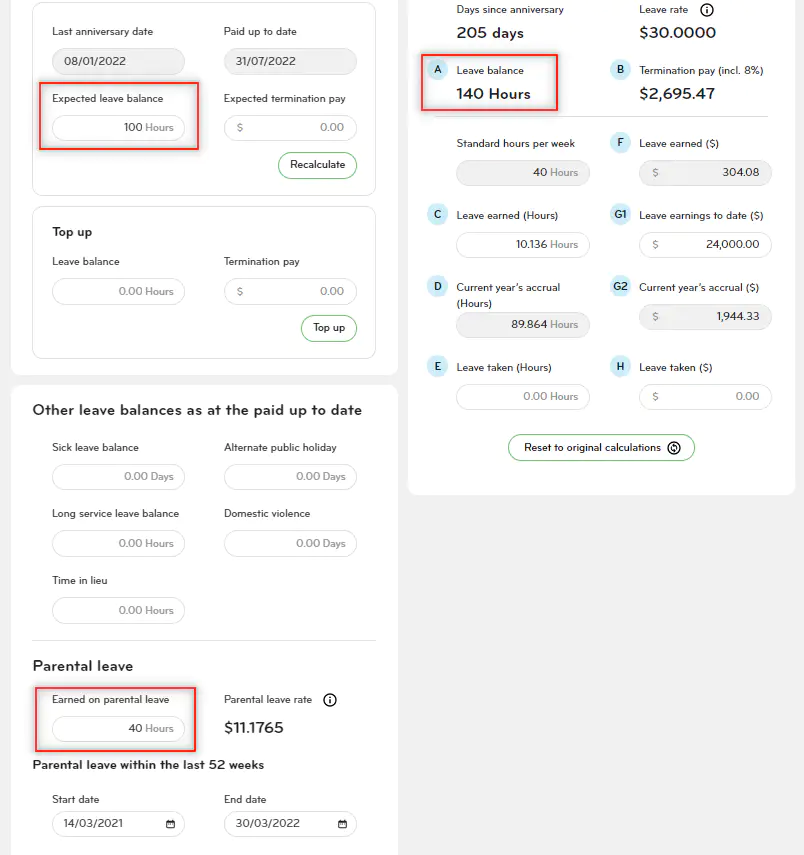
On save, once the Parental leave information has been saved to the system, the Parental leave rate will be calculated and the Termination pay will also update to include the balance that was earned on parental leave.
Once the Parental leave information is saved in the database for the employee the Leave balance (Field A) and Termination pay (Field B) will dynamically update if the value in Earned on parental leave is changed.
Note: The Reset to original calculations button will not clear Parental leave data, this would need to be manually deleted if it was entered incorrectly.
