Opening balances summary screen
Your employees' opening balances are now ready to be checked!
To access the Summary screen, please:
1. Log into your Smartly site.
2. Click Employee details > Opening balances.
3. Click Summary.
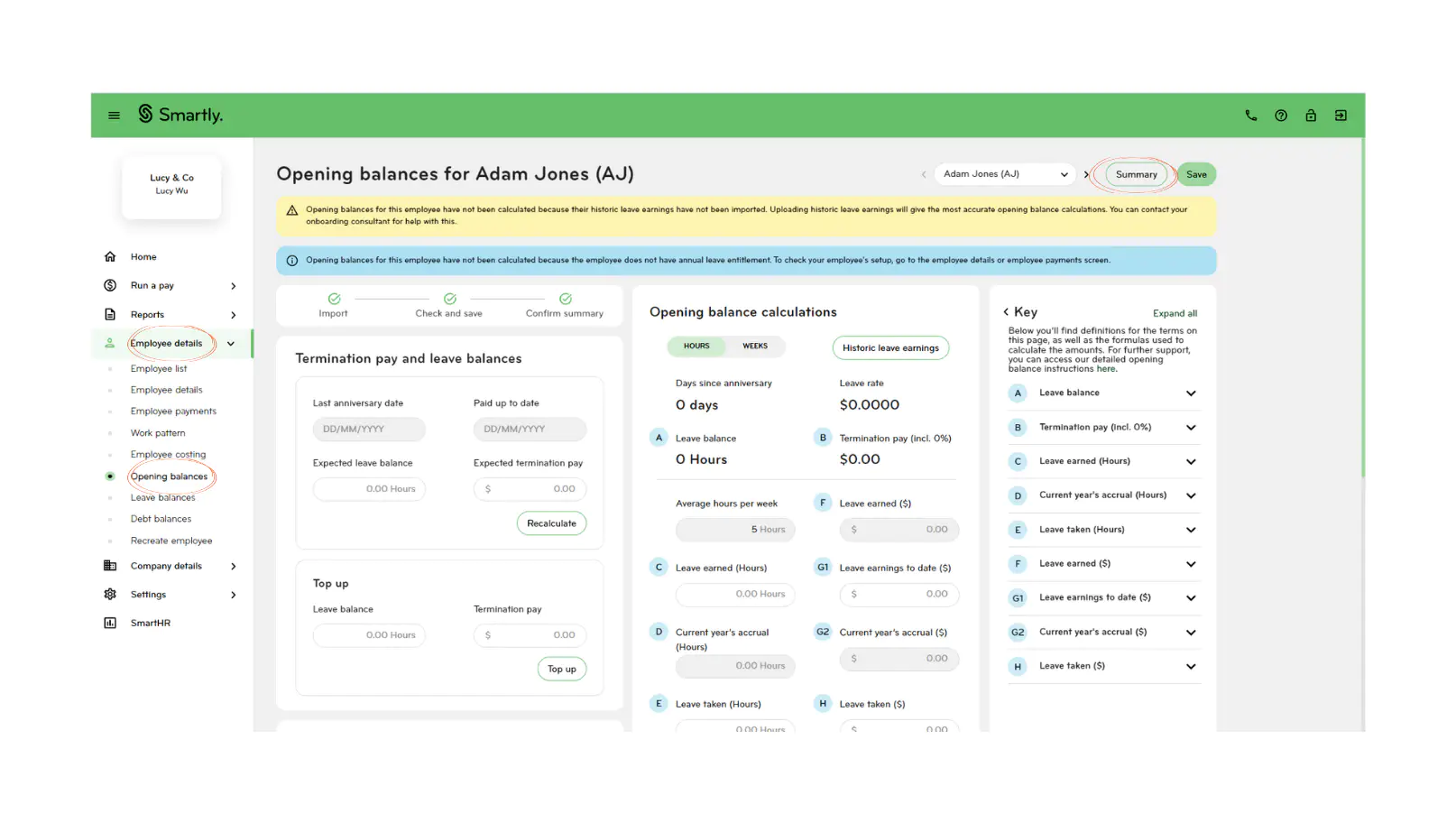
4. If you agree with the opening balance summary for your employees, click Confirm balances and then Confirm.
5. If you disagree with the opening balance summary for your employees, please note down the employees whose balance do not seem correct and contact your Onboarding consultant to discuss.
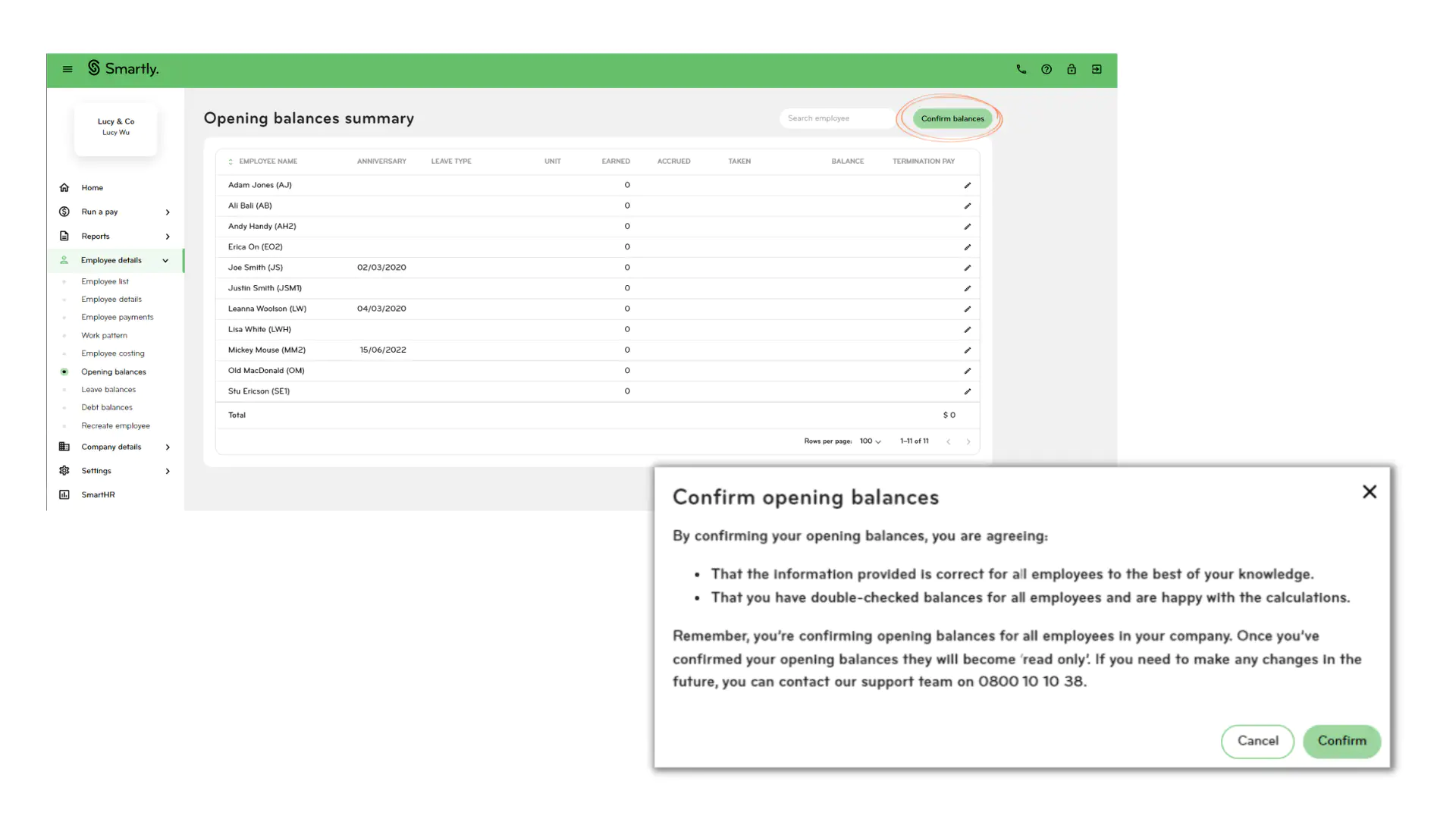
Note: You can view the detailed breakdown of each employee's opening balance by double clicking into their name from the Opening balances summary page.
Once you are in an individidual employee's opening balances break-down, you can navigate to another employee by using the left and right arrows, or by searching their name.

