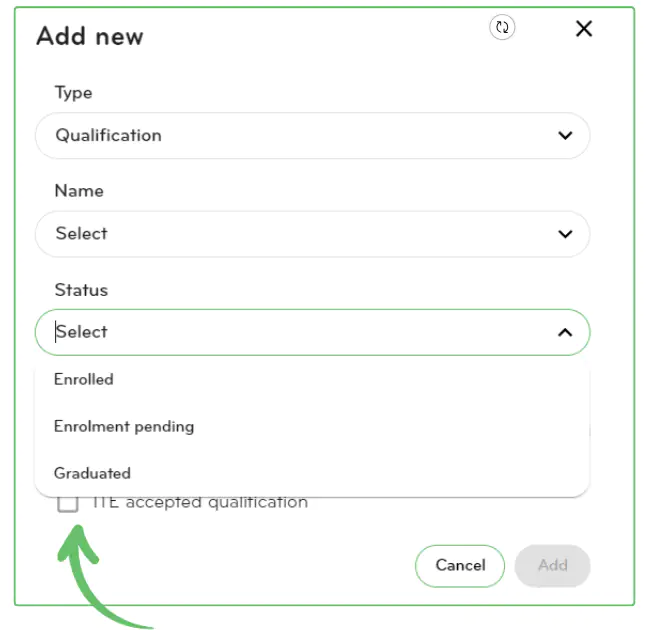Te Kohanga Reo guide to file storage and employment details
The following information is for Te Kohanga Reo clients only.
If you would like a PDF copy of the following guide, please click here.
Accessing the file storage
Store all your kaimahi's files in one secured place.
To access your kaimahi's file storage:
1. Hover your mouse over 'Employee details', and then click on 'Employee list'.
2. Select your kaimahi.
3. Hover your mouse over 'Employee details', and click 'Files'.
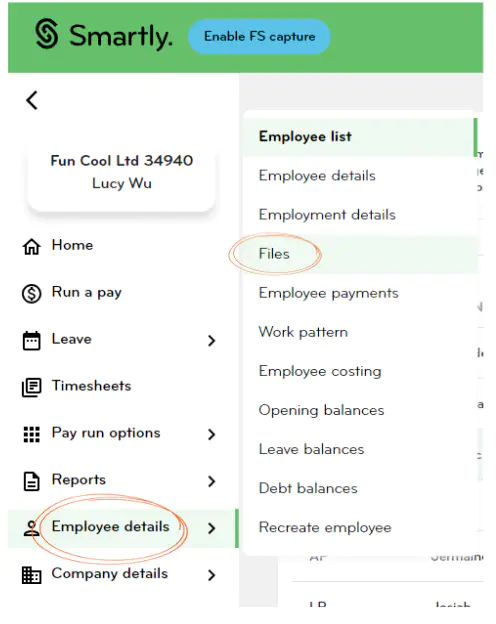
Upload files
1. To upload a file, click 'Upload'.

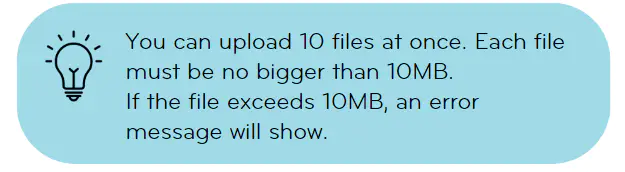
2. After you click the 'Upload' button, you can then drag and drop up to 10 files into the upload box, or click 'Select files' to choose files from your computer.
Accepted file types are: pdf, jpg, jpeg, png, doc, docx, xls, xlsx, csv, pptx, ppt.
If you upload a file that is not an accepted file type, an error message will show, stating that the file format is not supported.
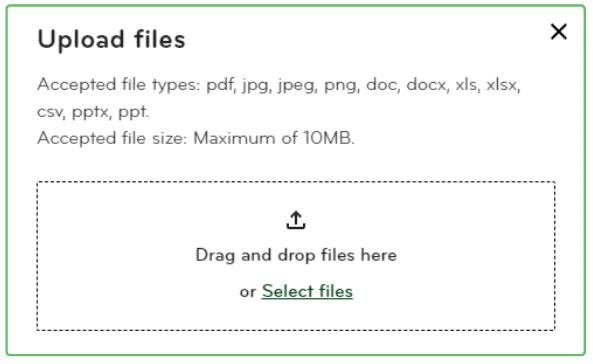
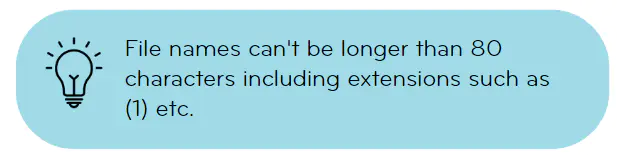
3. Once your files are successfully uploaded, you will see a 'Upload successful' message. You can choose to upload more files or click 'Done'.
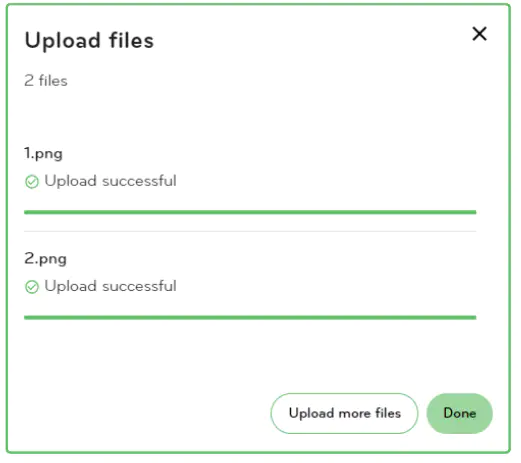
Search files
The default view will show files most recently uploaded at the top. However, you can order it by 'Name' or the person it has been 'Uploaded by'.
The search function allows you to search by name, or by the file type, eg. PDF.
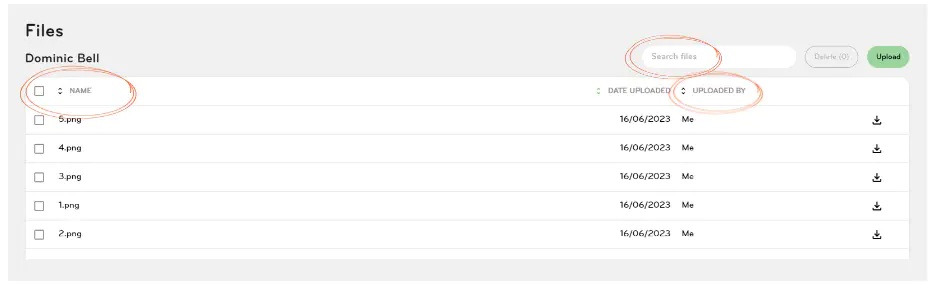
Delete files
1. To delete files, simply tick the square box next to the files you'd like to delete and then click 'Delete'.
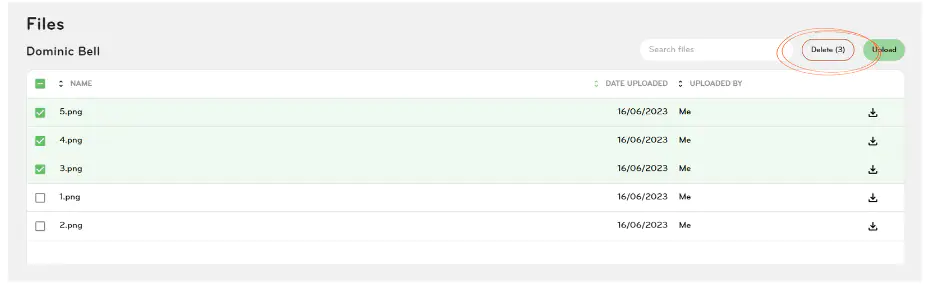
2. A pop up box will appear. Click 'Delete' to delete your files, or click 'Cancel'.
Employment details
To access your kaimahi's employment details screen:
1. Hover your mouse over 'Employee details', and then click on 'Employee list'.
2. Select your kaimahi.
3. Hover your mouse over 'Employee details', and click 'Employment details'.
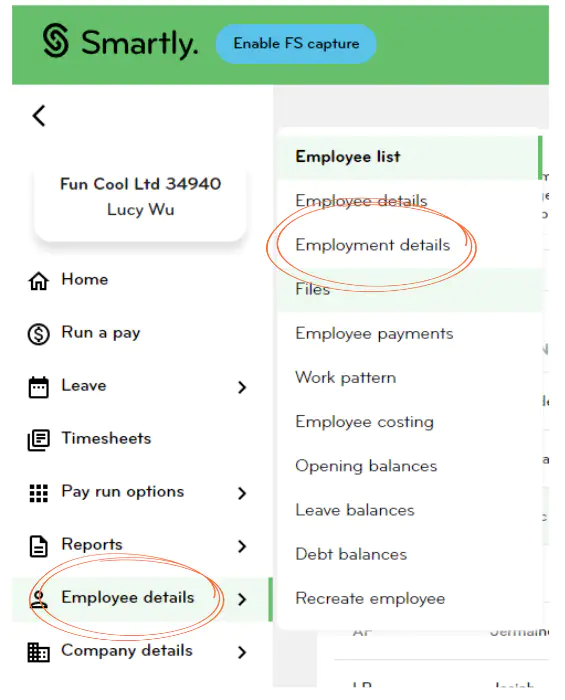
4. Your kaimahi's position, position start date, and manager should show.
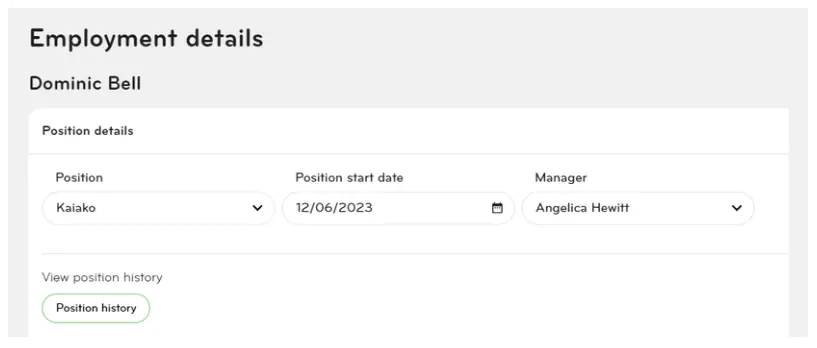
5. If your kaimahi has taken on a new position, or now report to a new manager, simply enter the information required and then click 'Save'.

Position history
The 'Position history' shows the positions the kamahi has held in the current kohanga.
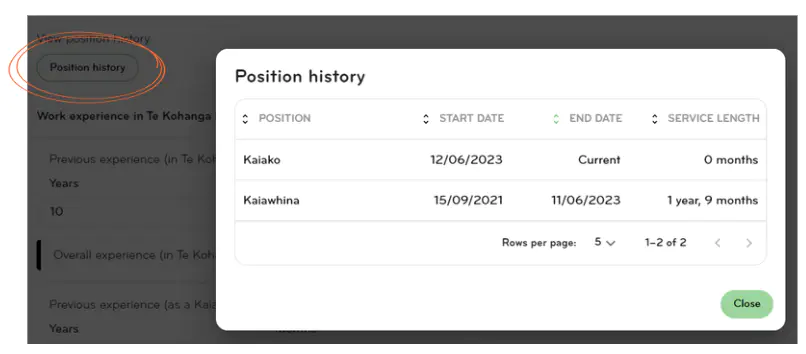
Work experience in Te Kohanga Reo
'Previous experience (in Te Kohanga Reo)' reflects the experience at other kohanga outside of the current one.
'Overall experience (in Te Kohanga Reo)' adds the experience at the current kohanga and other kohanga.
'Previous experience (as a Kaiako)' reflects experience as a Kaiako at other kohanga outside of the current one.
'Overall experience (as a Kaiako)' adds the experience as a Kaiako at the current kohanga and other kohanga.
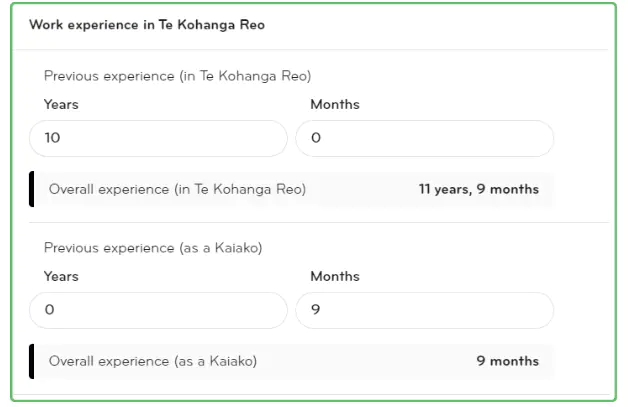
Training and compliance
1. The 'Training and compliance' table will show items that are 'Expired', and 'Expiring soon' at the top. You can rearrange this table by 'Name', 'Type', or 'Status'.

2. To view more information or to edit an item, simply click on the right arrow next to the selected item.

3. You can make changes to the item entry and then click 'Save'.
4. To delete the entry, click 'Delete'.
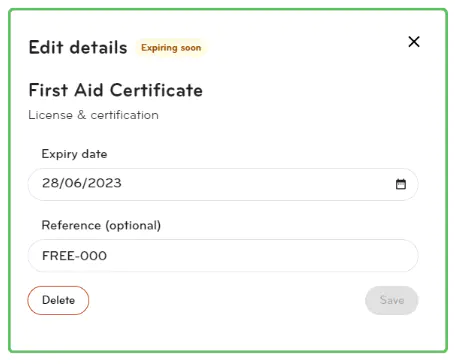
5. To add another item to the table, click '+Add new'.

6. Choose the type: Assessment, License & certification, Qualification.
7. Fill out the information required, and then click 'Add'.

For Qualifications, it is important to correctly note the Status as that affects the pay banding.
For a Kaiako who doesn't have a tohu but has another qualification, please note whether the qualification is ITE accepted or not.