Setting up employees' home departments (For kōhanga sites)
If you have two or more departments in your company, and would like to track costing across different departments, you can set this up in your Smartly site.
1. Go to Company details, and then click on Departments/Jobs.
2. Click on the + sign next to Company.
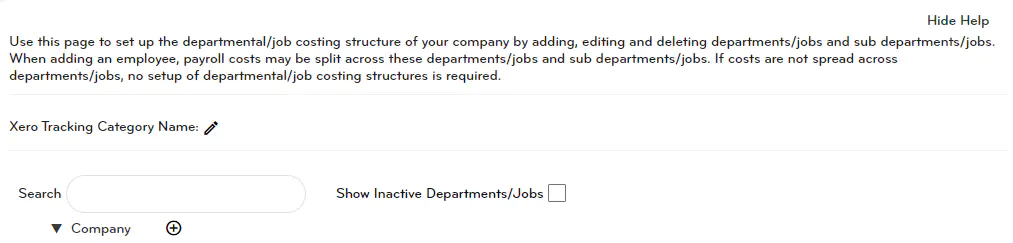
3. A pop up box will appear. Fill in the relevant details, and then click Save
Description = Name of the department.
Accounting code = General ledger code. This field is optional, but if you use Xero or another accounting software, you should use the same code for this department as the one you use in your accounting software.
Quick code = Quick reference code in the Smartly site.
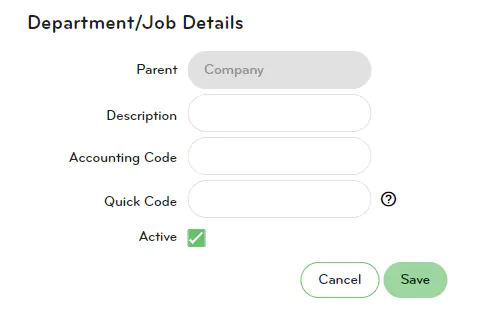
4. Once you click Save, the system will ask if you want to assign the department to all employees. Selecting Yes means that the employee will have this department as one of their many departments to cost hours against.
5. To assign employees to the appropriate home (default) costing department, go to Employee details > Employee list > Double click on an employee's name.
6. Under Appointment Information, Home Costing, choose the employee's default costing department, and click Save.
7. Repeat Step 5-6 for all your employees.
Note: If you need to set up your employees with the option to cost different hours to different departments, please speak to one of our team on 0800 10 10 38.
