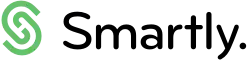One touch pay
How to use one-touch pay
If you have staff who work the same hours every pay period, we recommend using One touch pay which prefills their hours with a single click.
To use One touch pay, employees must be on the 'Standard Hours' and 'Default to standard hours at pay time' settings in the Employee payments screen.
You can also use One touch pay to pull through any approved timesheets and leave requests submitted through the Smartly app. If your employes are using the Smartly app, please check the Leave and Timesheet tabs in the payroll site to view any pending entries that may require attention, before clicking One touch pay.
1. Go to Run a pay.
2. Click on One touch pay.
Your employees’ pay information will appear in the 'Normal pay details' tab.
Note: This feature will override any pays that have already been entered for the pay run.
If you have some staff that have variable hours, you can enter their hours manually by double clicking on their name, enter their hours and number of days paid, then Save.
If the staff have submitted the timesheet or leave request from their app, you would need to make edits from the Leave and Timesheet tabs rather than the Run a pay tab.